How to create bundles using Shopify Bundles app and what are the limitations?
Even before the release of Shopify’s summer editions, the announcement about the upcoming Shopify Bundles app created anticipation among merchants. Now, with the summer editions’ release, the much-awaited Shopify Bundles app is finally available!
In this article, we will provide a comprehensive guide on how to set up bundles using the Shopify Bundles app and also highlight the limitations that merchants need to be aware of, which might prevent some merchants from using the app in certain scenarios.
Shopify product bundles and their limitations
Shopify Bundles app enables you to set up product bundles, offering valuable functions to enhance your online store. Despite its useful features, there are certain limitations to keep in mind. Let’s take a closer look at them:
- Shopify bundles work exclusively on the Online Store channel. This means that bundles won’t be available on any other sales channels, such as Shop, POS, Google & Youtube, and more.
- If you are using Shopify Plus and have customized the checkout.liquid file, Shopify bundles will not function correctly.
- Certain apps are not compatible with Shopify bundles, including Global-e, Licensify, Exemptify, and Recharge Subscriptions.
- Unfortunately, bundles aren’t compatible with Shopify Scripts. Publishing a script will move your bundles to a draft status, requiring you to unpublish the script to resume selling products in a bundle. – Update February 2024: Now it’s possible to use Shopify scripts when using Shopify bundles!
Bundle types
There are three types of bundles available:
- Fixed: This bundle is composed of a predetermined set of products. Customers can choose from associated variants, such as selecting the volume of each product in a body care bundle (e.g., 100ml, 200ml, 500ml for a shower gel, shampoo, and body lotion).
- Multipack: This type is a fixed bundle that includes more than one of the same product. For instance, you can offer a T-shirt bundle, allowing customers to select three different colors of the same T-shirt.
- Mix-and-match: This bundle offers customers the ability to create their own combinations by choosing from interchangeable products and associated variants. For example, customers can customize their bundle by selecting products with different colors and sizes.
It’s important to note that with the Shopify Bundles app, you can set up the first two bundle types. However, if you’re interested in offering mix-and-match bundles, you have two options: you can use a third-party bundle app, or if you’re on Shopify Plus, you have the flexibility to create a custom bundle offering using Bundles APIs.
How to create bundles using Shopify Bundles app
- Navigate to your Shopify admin dashboard.
- Go to the “Apps” section and search for “Bundles” or simply click this link to access the Bundles app in the Shopify app store.
- Follow the provided instructions to install the app.
- Once the installation is complete, you’ll see the following screen:
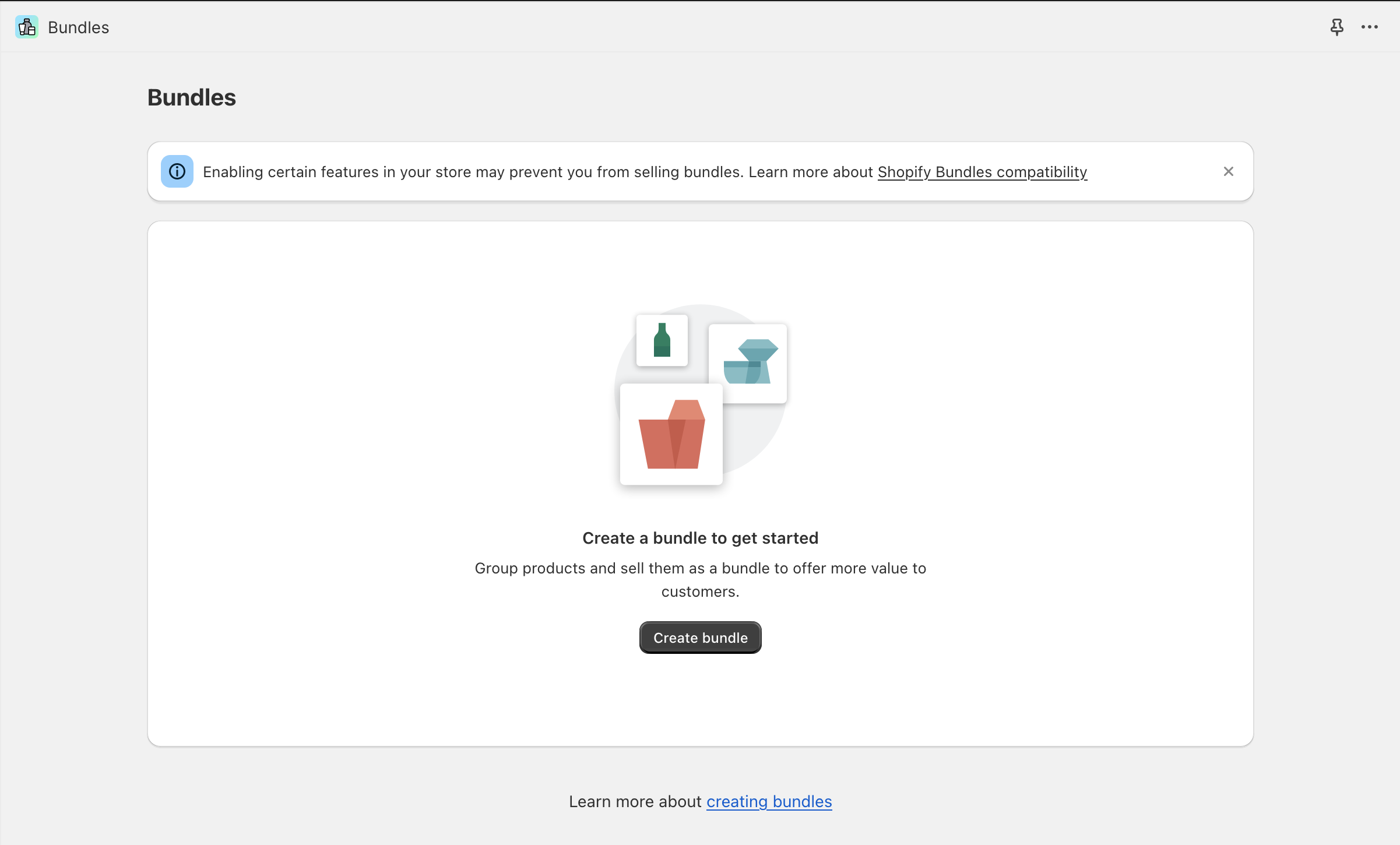
- Click create bundle, name your bundle and click the “Select products” button.
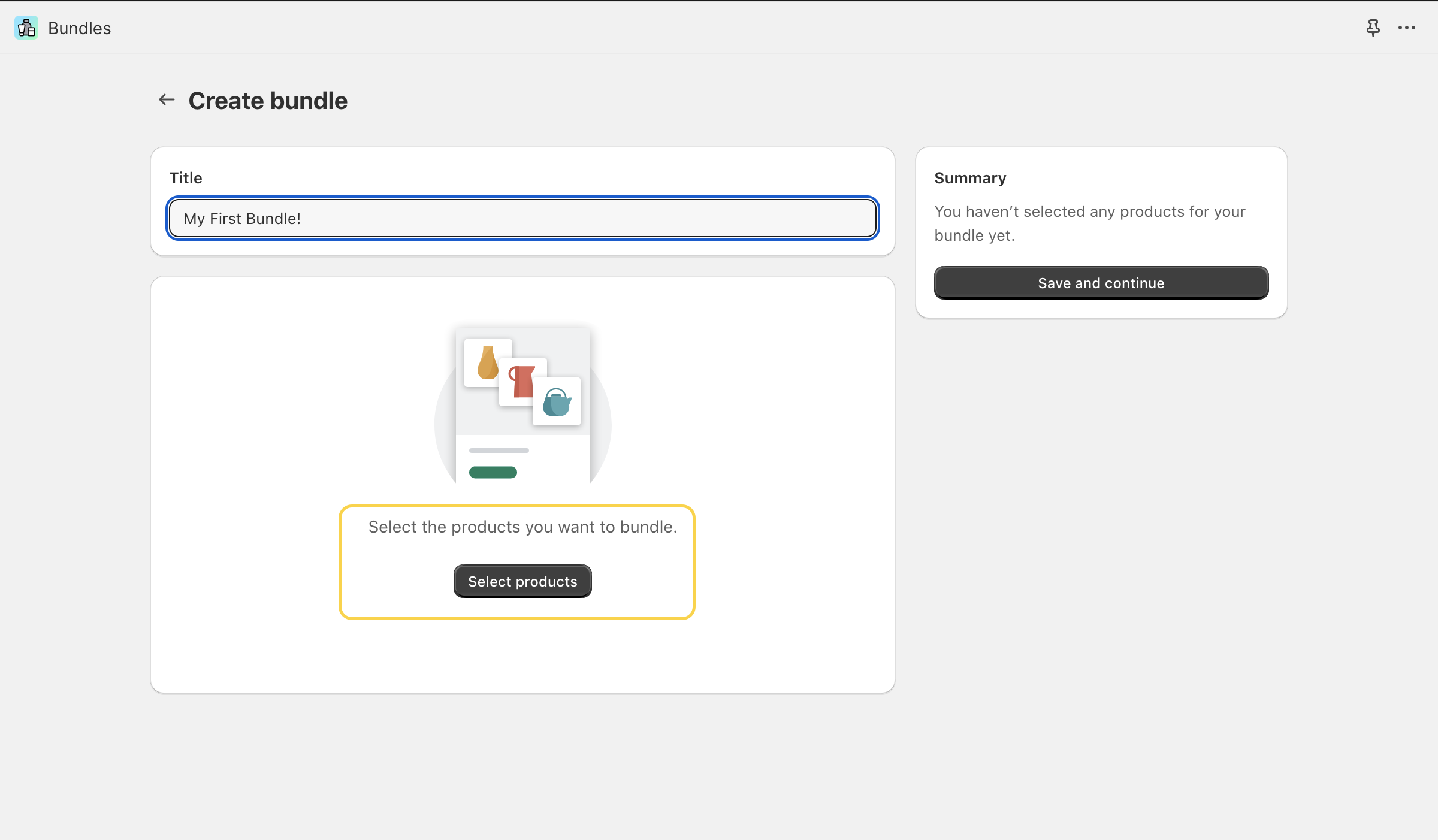
- Add the products you want to include in the bundle. Keep in mind that a bundle can’t have more than:
- 10 products – increased to 30 products (announced in Shopify winter editions 2024),
- 3 bundle options, or
- 100 variants.
- If your product has multiple options, you can choose which ones to include in the bundle. You can also decide whether to include all option values or not. To remove specific option variants, simply click the option value name (e.g., if you don’t want to include the XS Size variant, click the XS Size option name).
- Once you’re satisfied with your bundle, click the “Save and continue” button.
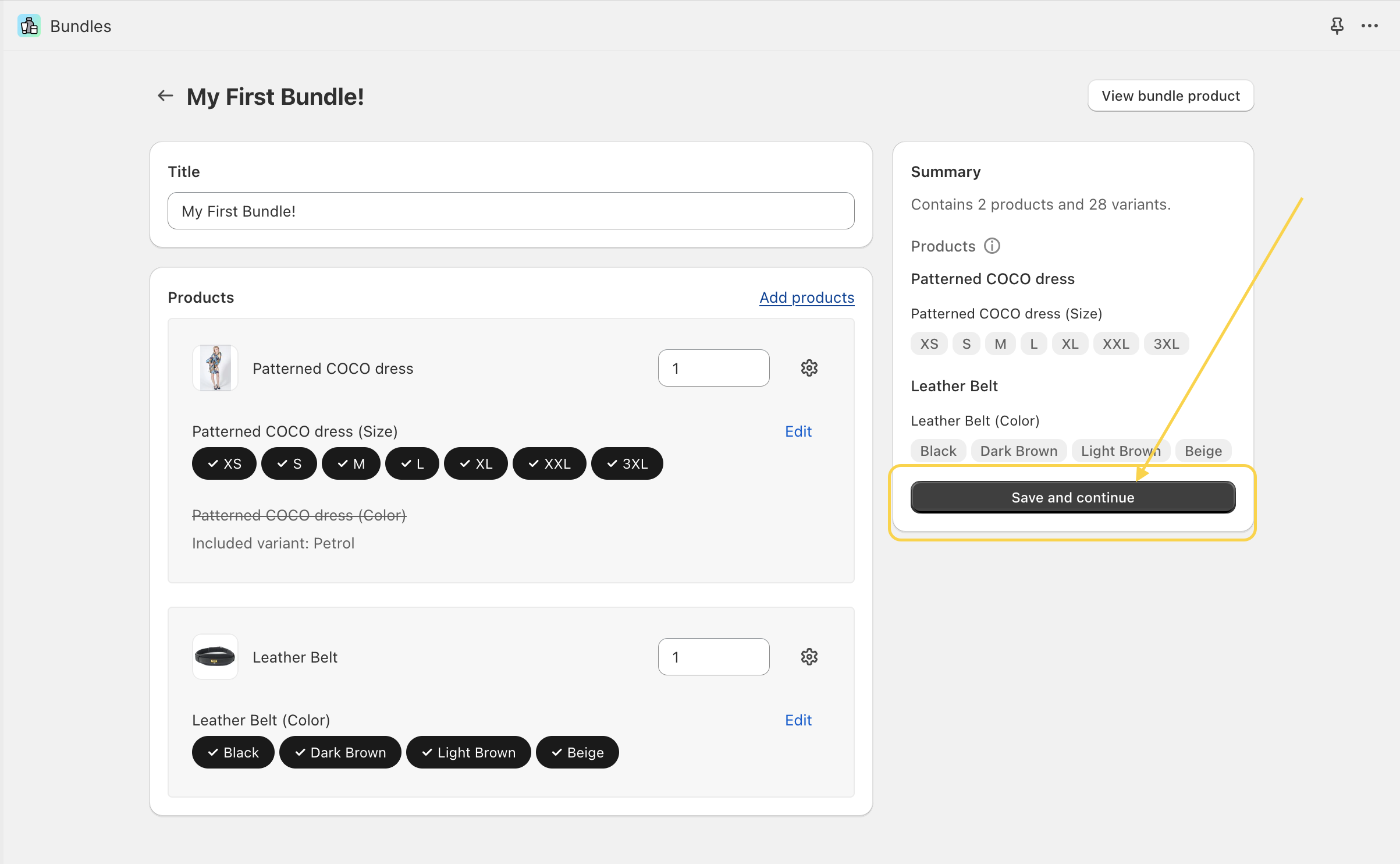
- You’ll be redirected to the bundle admin page, where you can edit bundle information just like you would for a single product. You can change the bundle name, add a description, images, SKUs, search engine listing information, theme template, tags, and more.
- After making your edits, under “Status,” select “Active” from the drop-down menu to update the product status, and then click “Save”.
- Congratulations! Your bundle is now set up and available on your Shopify store as a regular product.
A few more information about bundles
- Inventory: The availability of bundles depends on the inventory levels of each product included within the bundle. The number of bundles that can be sold is limited by the product with the lowest inventory level. Product inventory levels are updated in real-time.
- Editing bundles: You can access and edit your bundles either from the Shopify Bundles app or directly from the Products section in your Shopify admin. To edit a bundle, search for it in the same way you would search for single products.
My bundle isn’t available on the storefront, what’s wrong?
There are several reasons why you might not see your product bundle on the storefront, particularly if you cannot find the “View” button on the bundle information page and can only preview the bundle.
- Ineligibility for Shopify Bundles: Your store might not be eligible to use Shopify bundles. Ensure that you review the limitations and requirements to verify if your store complies with all necessary conditions.
- Draft Status: If your bundle is still in draft status, you need to activate the product bundle for it to appear on the storefront.
- Incompatible Purchase Options: Bundles cannot be included or sold as certain purchase options, such as subscriptions, pre-orders, or try-before-you-buy (TBYB) offers.
- Wrong Sales Channel: Ensure that you are viewing the bundle on the correct sales channel. Shopify bundles only work on the Online Store channel, so check that you are not trying to view the bundle on another channel.
Despite the limitations, Shopify bundles offer a significant enhancement to your Shopify store at no extra cost. By utilizing bundles, you can effectively boost your average order value, create enticing special upsell offerings for your customers, manage old inventory efficiently, and generate increased visibility for your products. With these benefits, Shopify bundles prove to be a valuable tool in optimizing your store’s performance and overall success.
Are you curious about the latest updates coming with the summer editions of Shopify? One exciting announcement is the introduction of a new feature that empowers merchants to create custom pages powered by metaobjects. Furthermore, Shopify allows merchants to easily add new color schemes from the theme settings or display content exclusively for specific markets on the storefront.
Let’s see what new features will come with winter editions!
