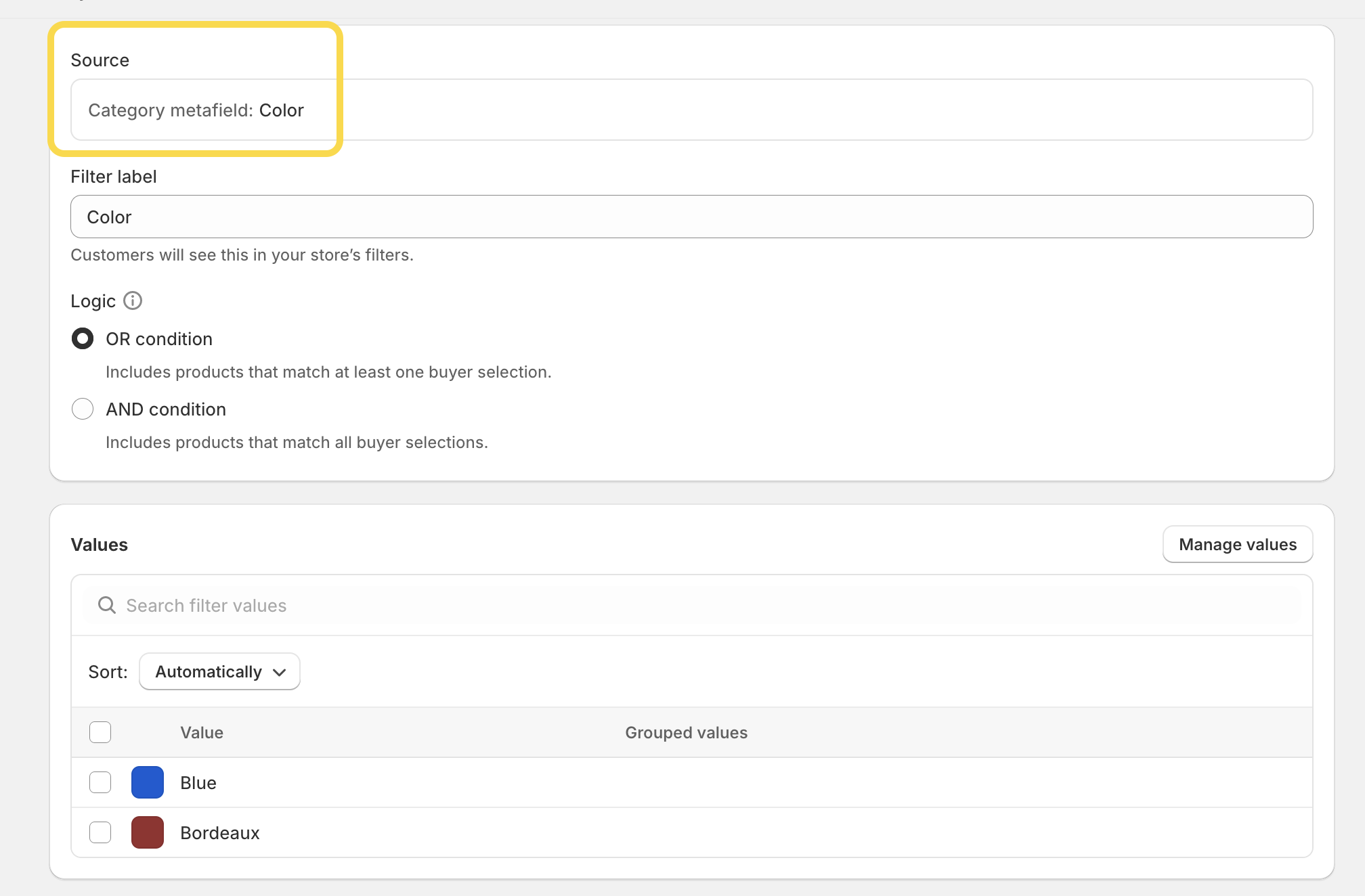How to leverage product categories and category metafields in Shopify?
When adding a new product to Shopify, you might have noticed a new field called “Category” under the image upload section. Let’s explore what it is and how you can leverage it for your store.
Update 26.9.2024: Great news! The Search & Discovery app now supports category metafields! Learn more in this article.
What’s a product category?
A product category helps organize your products and makes some administrative tasks easier. When uploading a new product or updating old ones, you should assign your products to a category from Shopify’s Standard Product Taxonomy.
If you assign the correct product category, you will:
- Unlock category metafields (learn more in the following paragraphs)
- Simplify managing your products by creating automated collections or filtering products in the admin using these categories
- Facilitate filling in information for your product feeds, such as Google Merchant Center or Meta
- When using Shopify tax (eligible only in certain countries), you can use these categories to display the correct tax that applies to specific products.
What are category metafields?
When you upload a product and select a product category, Shopify Magic automatically suggests “category metafields”. These metafields, also known as product attributes, help you assign relevant information to each product. This information is useful for customers browsing your store, organizing your store, setting up collections, and more.
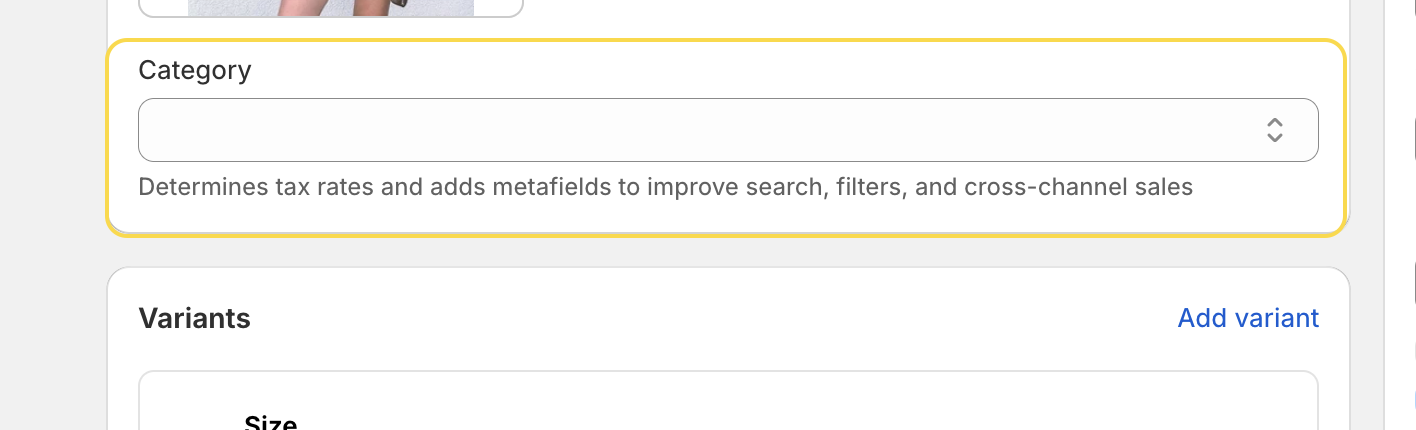
Note: If you’re new to metafields, I recommend starting with one of our earlier articles on How to display additional product information on your store? Use integrated Shopify metafields. (Themes 2.0. and vintage themes).
For example, if you add a new product like a “Jacket”, after selecting the appropriate categories, Shopify automatically creates these category metafields (such as color, material,etc.). These metafields have default entries that you can use as is or customize to suit your store’s needs.

To see all predefined category metafields, click the grey button metafields.

If you don’t select a product category, Shopify will categorize it as “uncategorized”. We highly recommend reviewing your products, checking their assigned categories, and selecting the most relevant ones to leverage all the features.
How to add more entries within one category metafield?
If you want to add more entries, click the “Add new entry” button and fill in the required information. After saving the changes, you will see the new entry.
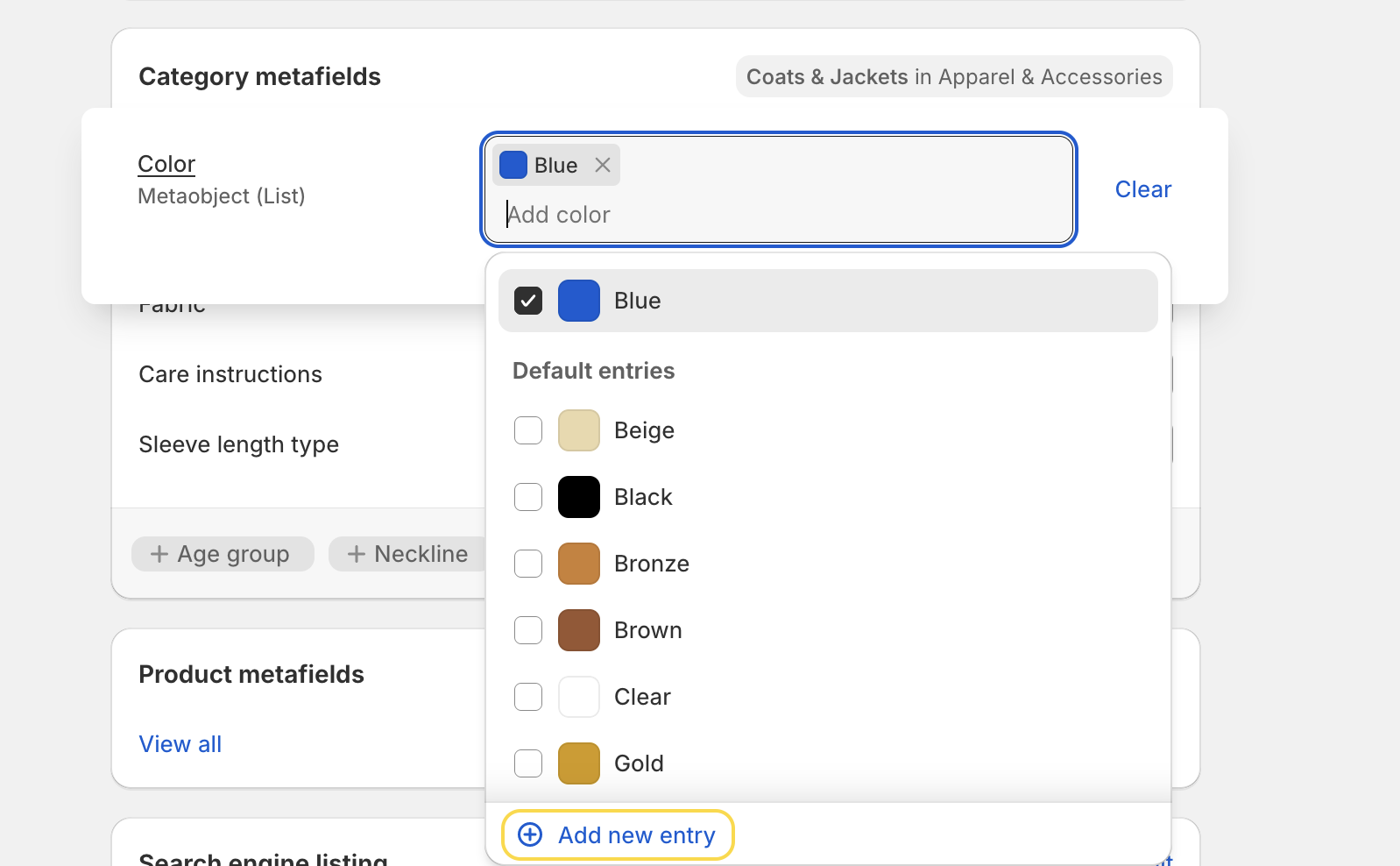
May I edit product categories in bulk?
Yes, you can. You can use the bulk editor for editing a few products at once. Alternatively, you can export your products in CSV format and edit the information there (recommended). Refer to the correct column in the CSV export, which is called google_product_category.
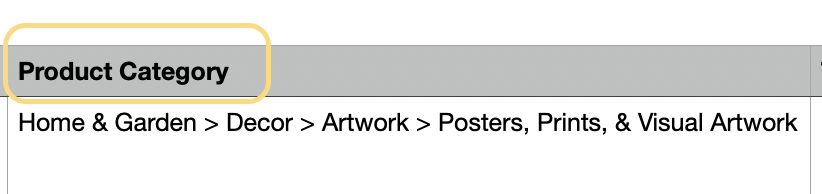
May I use category metafields for setting up color swatches?
Yes, you can, but you need to ensure that your theme supports it. Refer to our guide on how to set up visual filters (color swatches) on collection pages using metaobjects.
May I add custom attributes?
Unfortunately, not yet.
Are categories metafields supported in Search & Discovery app so that I can set up filters?
Unfortunately, not yet. This is a significant disadvantage of these category metafields, but we hope that Shopify will release this feature soon!
Update 26.9.2024: Great news! The Search & Discovery app now supports category metafields! You can finally use these metafields to filter your products. A big thank you to Shopify for delivering this long-awaited feature!
Additionally, you can manually rearrange the filter values to display them to customers in your preferred order.