How to set up social sign-in for customer accounts: Google (step-by-step guide)
Shopify now allows merchants to enable social sign-in for customer accounts using Google and Facebook. This feature lets customers sign in using their existing social credentials, providing a faster and more familiar login experience. You can activate multiple social sign-in options on your store, such as both Google and Facebook.
To set it up, you will need a developer account for the provider (Google or Facebook) that you want to connect to your store’s customer accounts. Regarding privacy, note that the only customer data synced to Shopify when using social sign-in is the customer’s email address.
In this article, we’ll walk you through the setup process for setting up the Google sign-in, complete with detailed screenshots to make it easy to follow and implement. And don’t worry, no coding is required!
How to set up Google sign-in for customer accounts on Shopify?
1. Access the “Sign in with Google” page in your Shopify Admin
- In your Shopify admin, navigate to Settings -> Customer accounts.
-
Under the Authentication section, click Manage.
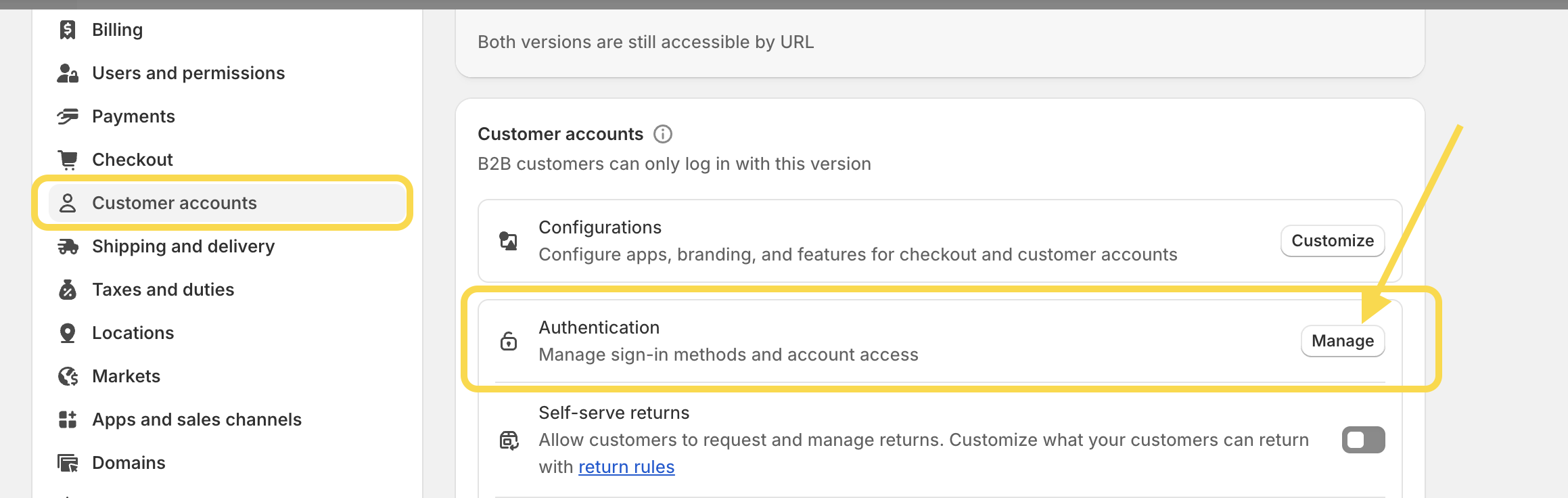
-
Find Google and click Connect to open the Sign in with Google setup page.
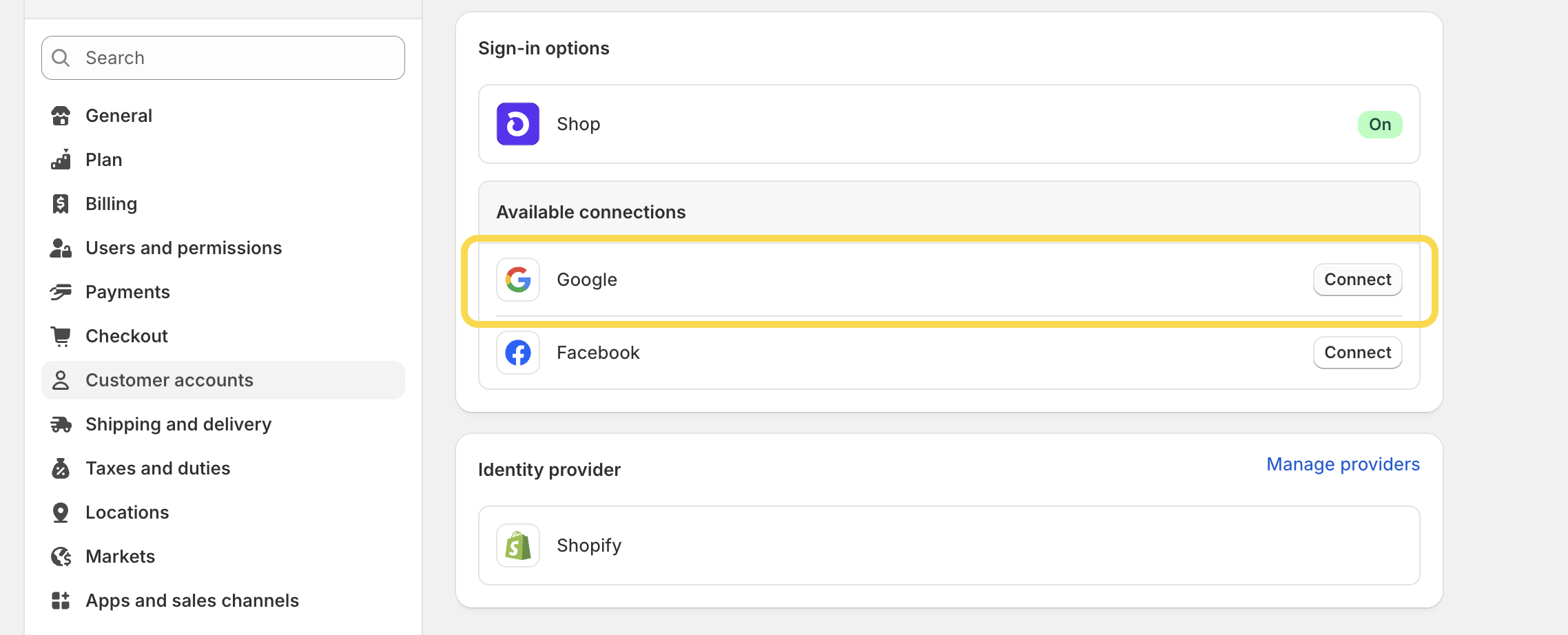
2. Create a Google App in Your Google Cloud Console
- In a separate browser tab, sign in to your Google Cloud Console.
- Choose an existing project or create a new one. You’ll be redirected to the project dashboard.
-
Click the hamburger menu icon (≡).
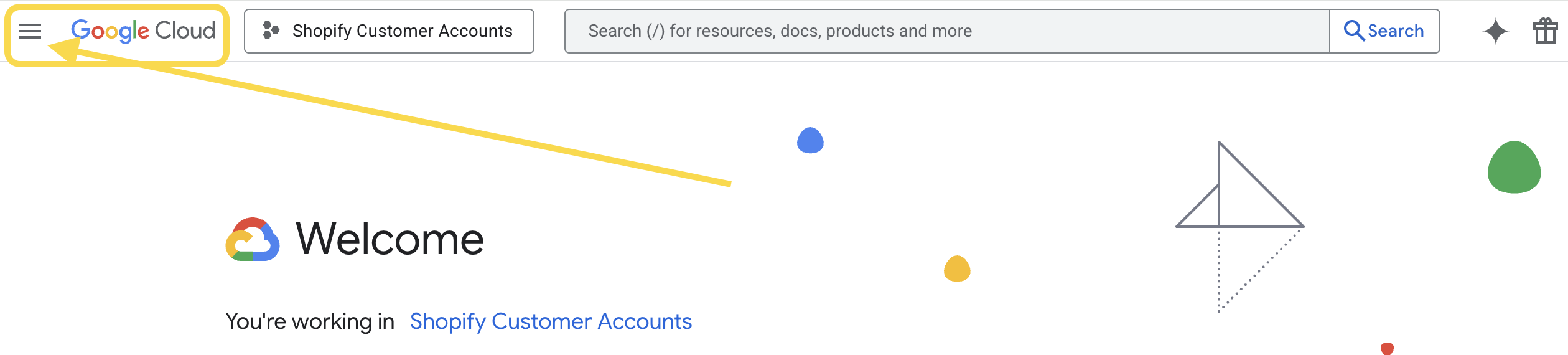
-
Then go to APIs & Services -> Credentials.
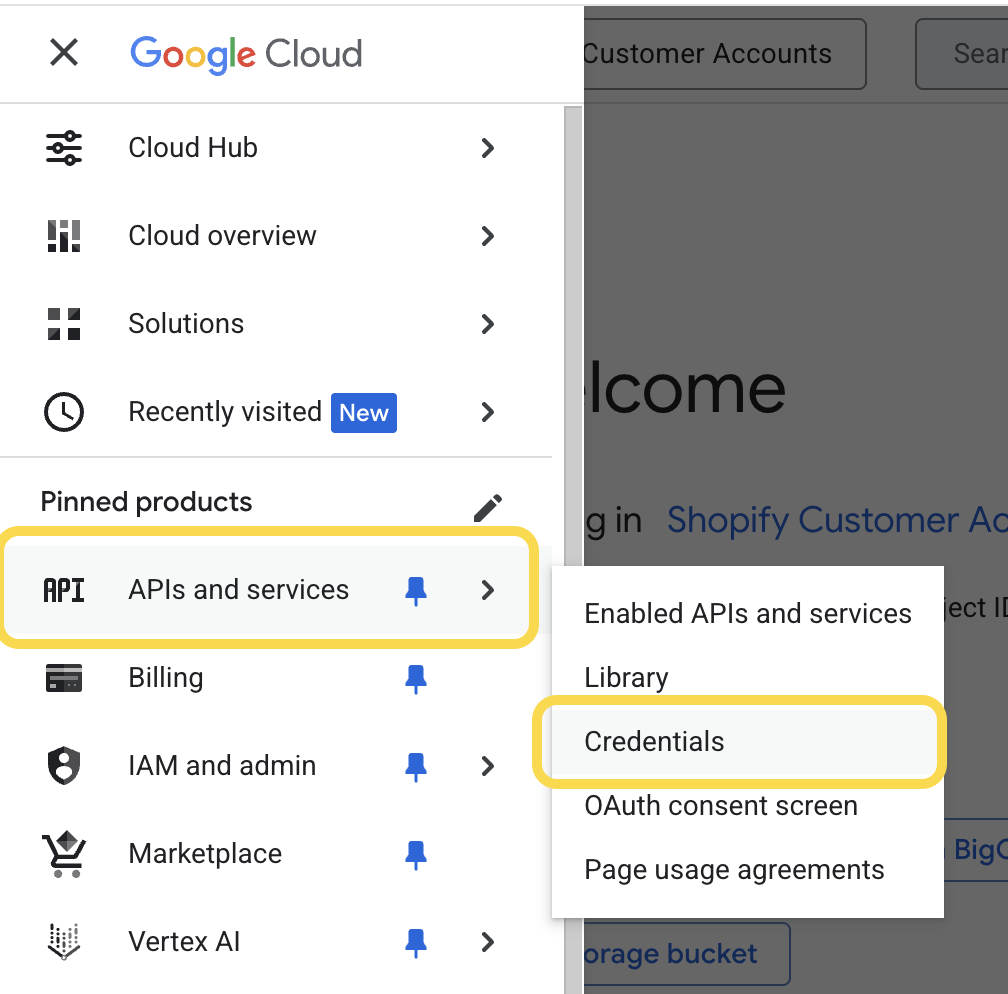
-
Click Create credentials.
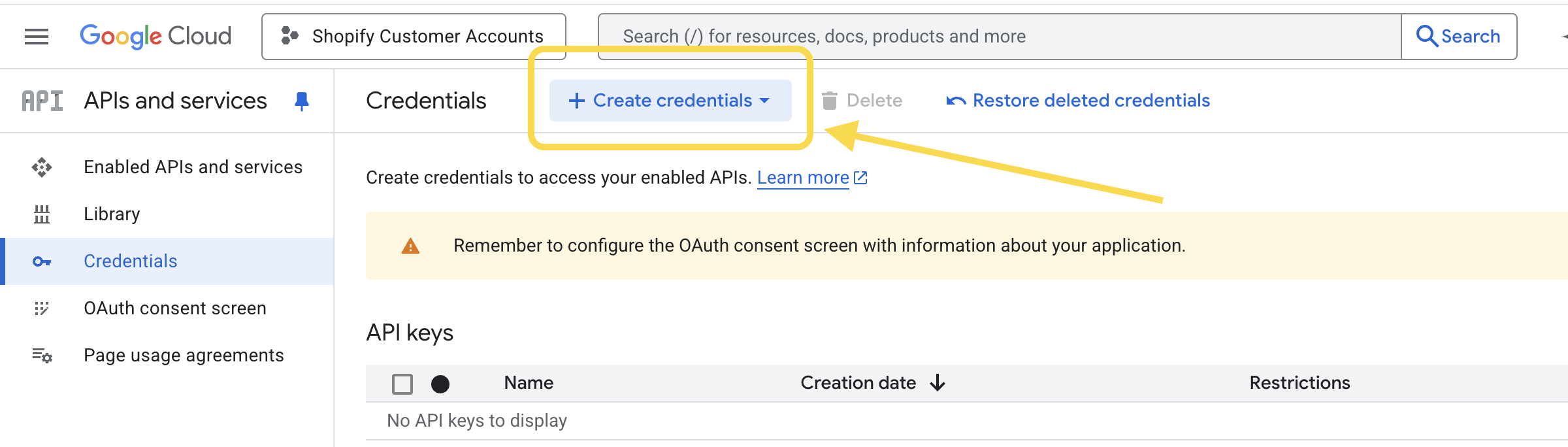
-
Select OAuth client ID.
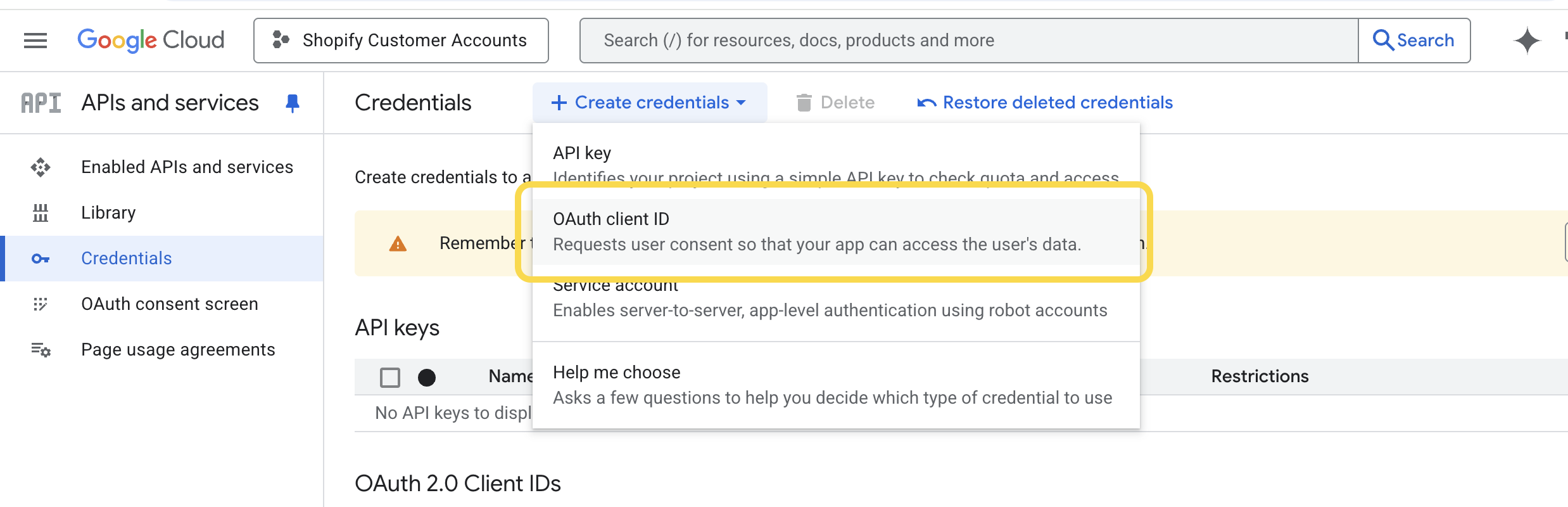
-
From the Application type drop-down menu, choose Web application.
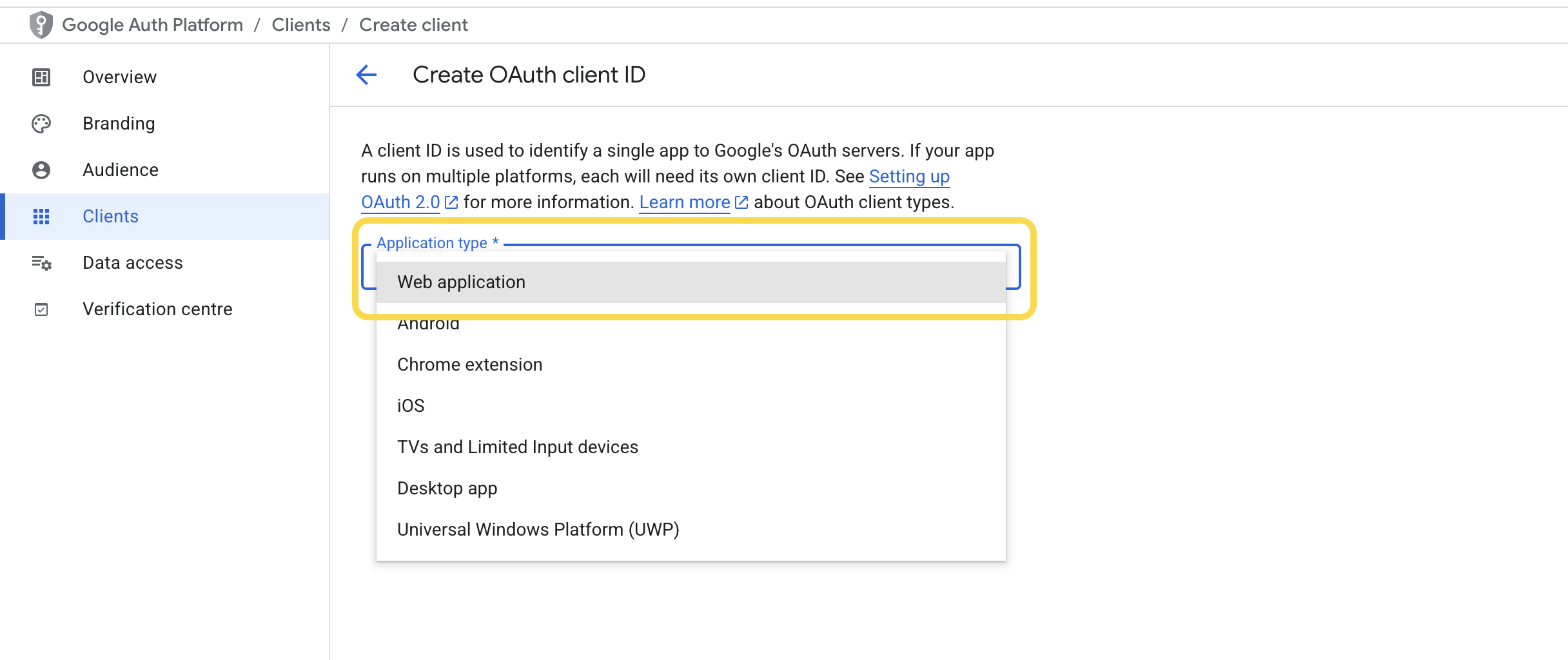
-
In the Name field, enter a name (e.g. Shopify Customer Accounts).
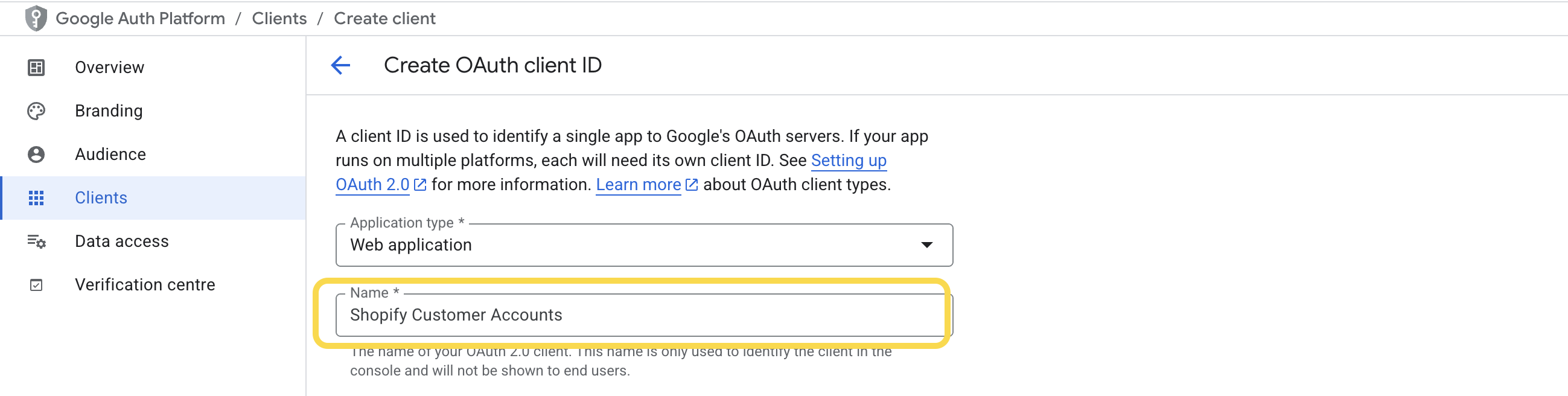
3. Configure the Authorized JavaScript origins URIs for your app
-
In the Authorized JavaScript origins section, click + Add URI button.
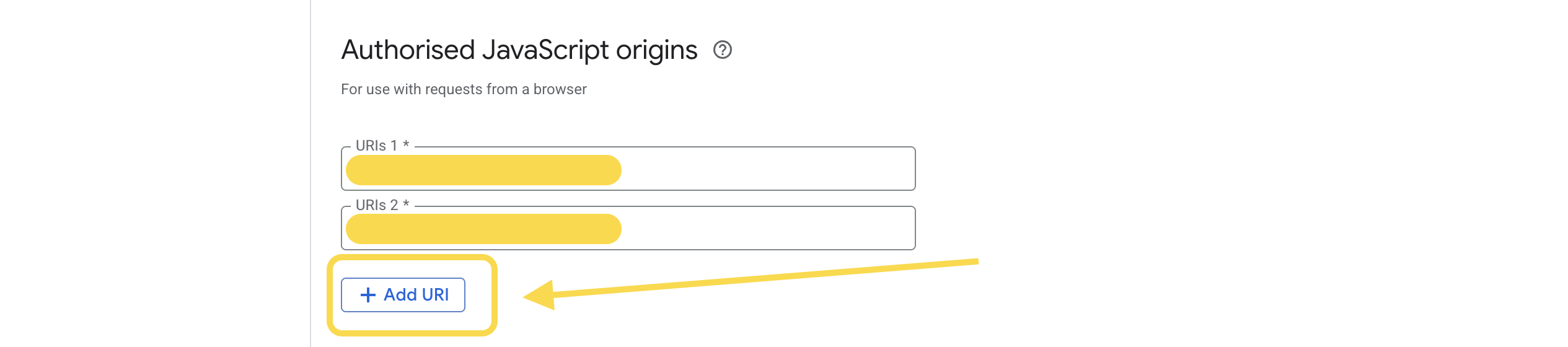
-
Go back to your Shopify admin, to the Sign in with Google page, and copy the Authorized JavaScript origins value.
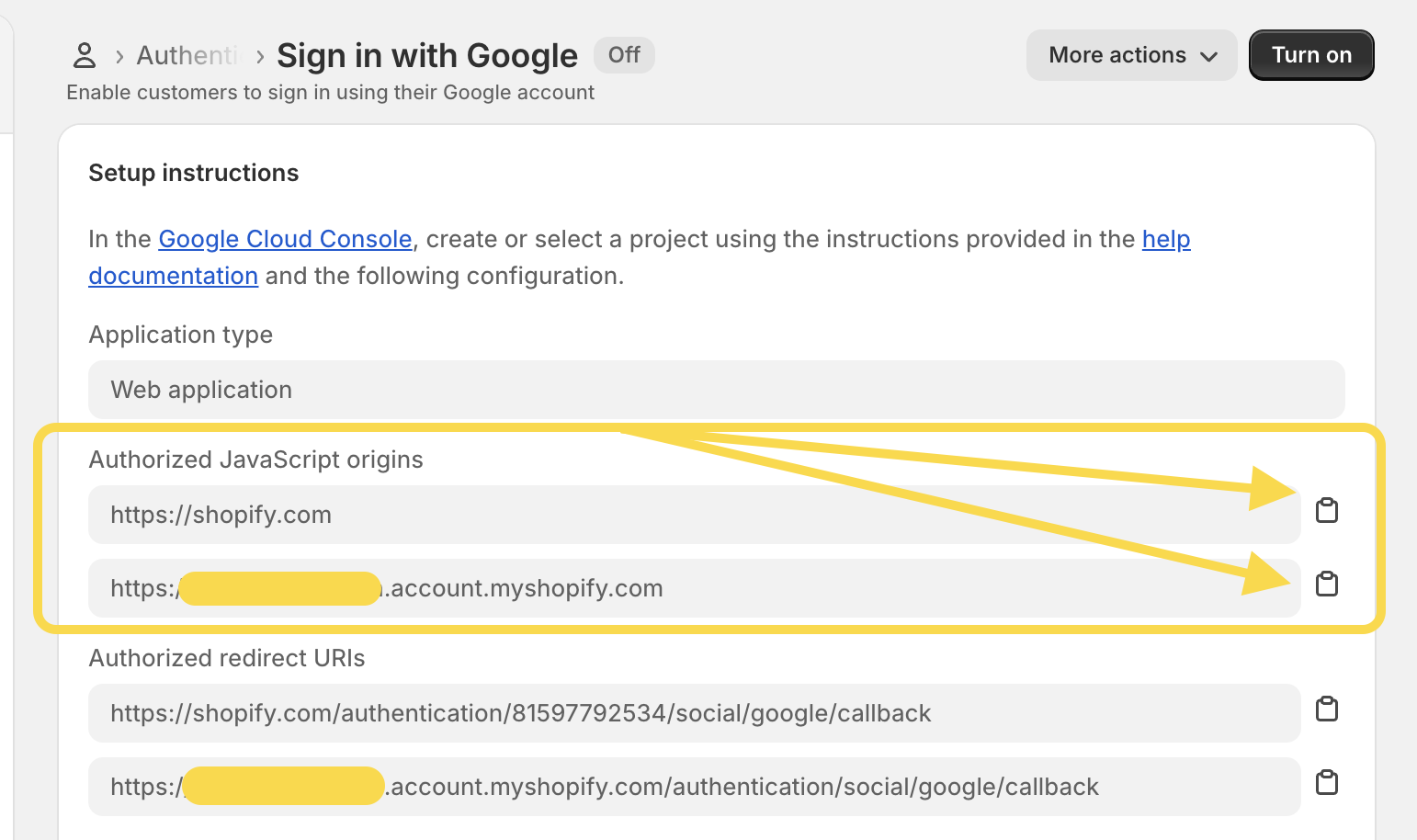
-
In your Google Cloud Console, paste this value into the URI field.
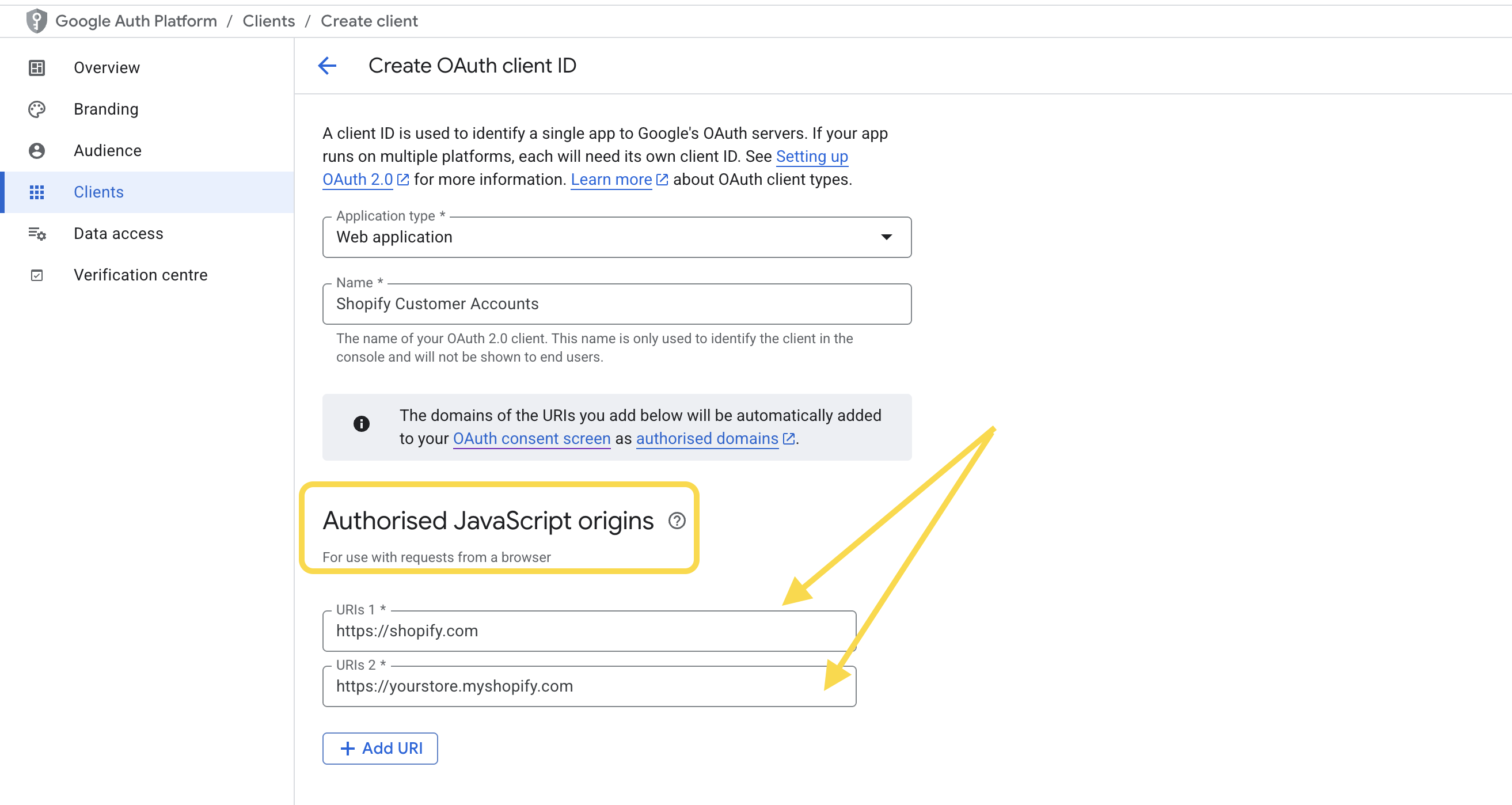
-
If your Shopify admin shows more than one URI in the Authorized JavaScript origins section, repeat these steps for each additional URI.
4. Configure the Authorized redirects URIs for your app
-
In your Google Cloud Console, go to the Authorized redirect URIs section and click + Add URI button.
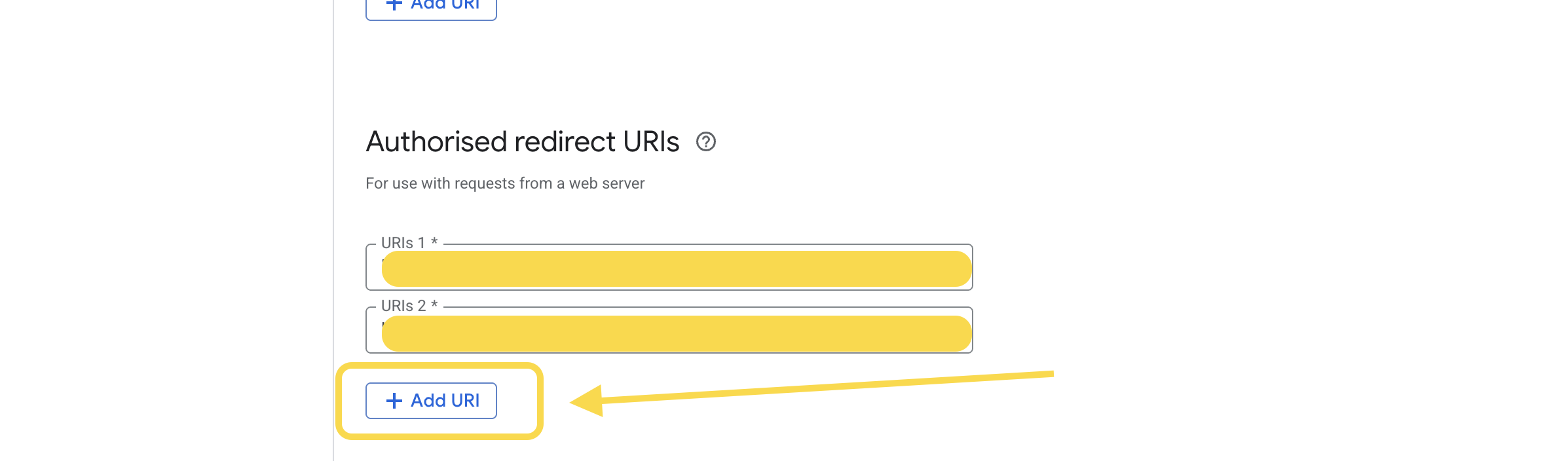
-
Go back to your Shopify admin, to the Sign in with Google page, copy the Authorized redirect URI value.
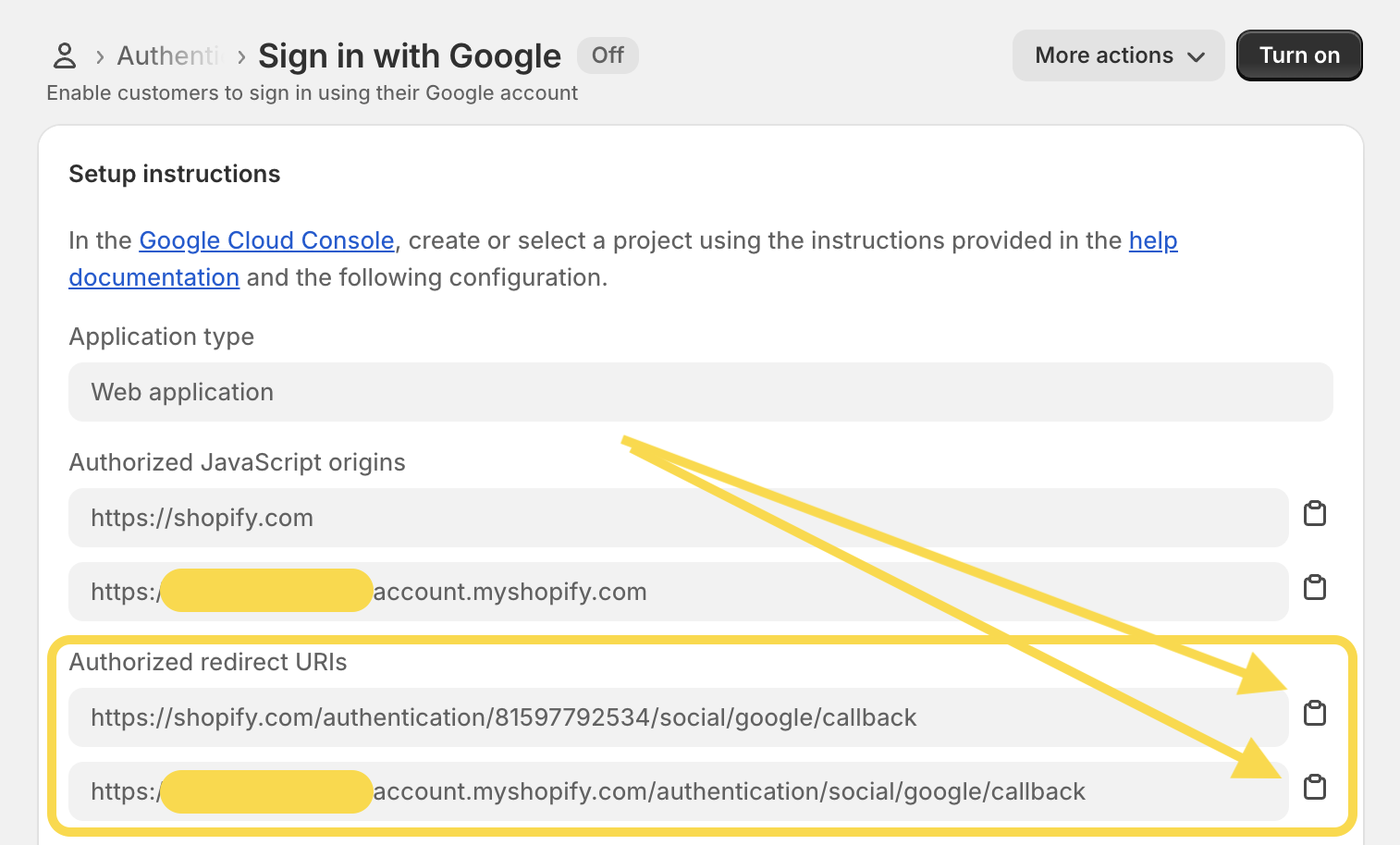
-
Return to the Google Cloud Console and paste it into the URI field.
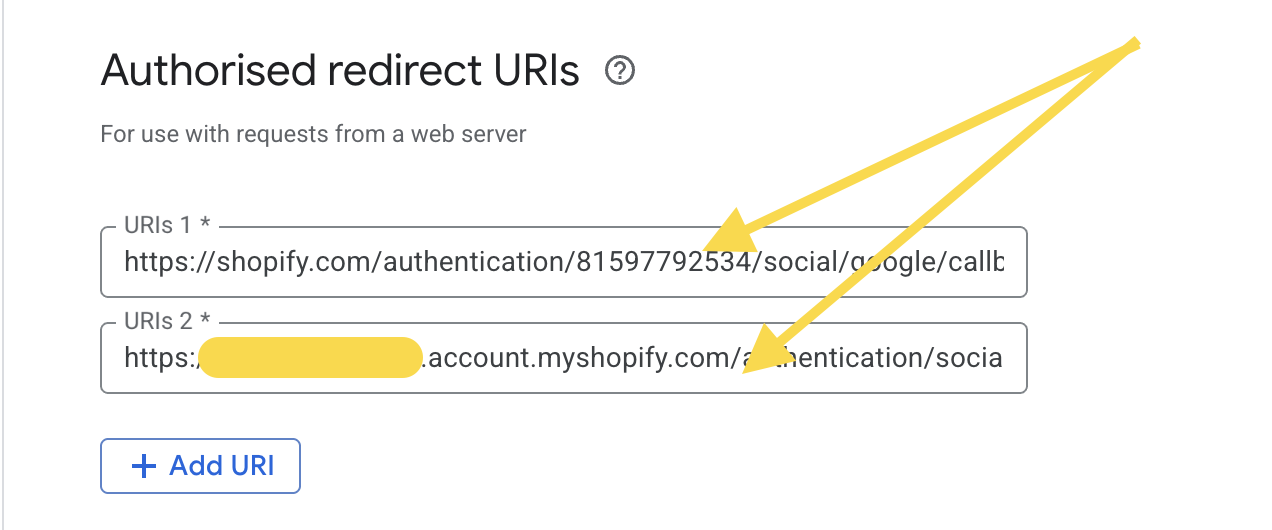
- If multiple URIs are listed in your Shopify admin, repeat these steps for each additional URI.
-
In your Google Cloud Console, click the button Create. Keep the OAuth client created dialog open.

5. Finish the configuration
-
In your Google Cloud Console, from the OAuth client created dialog, copy the Client ID.
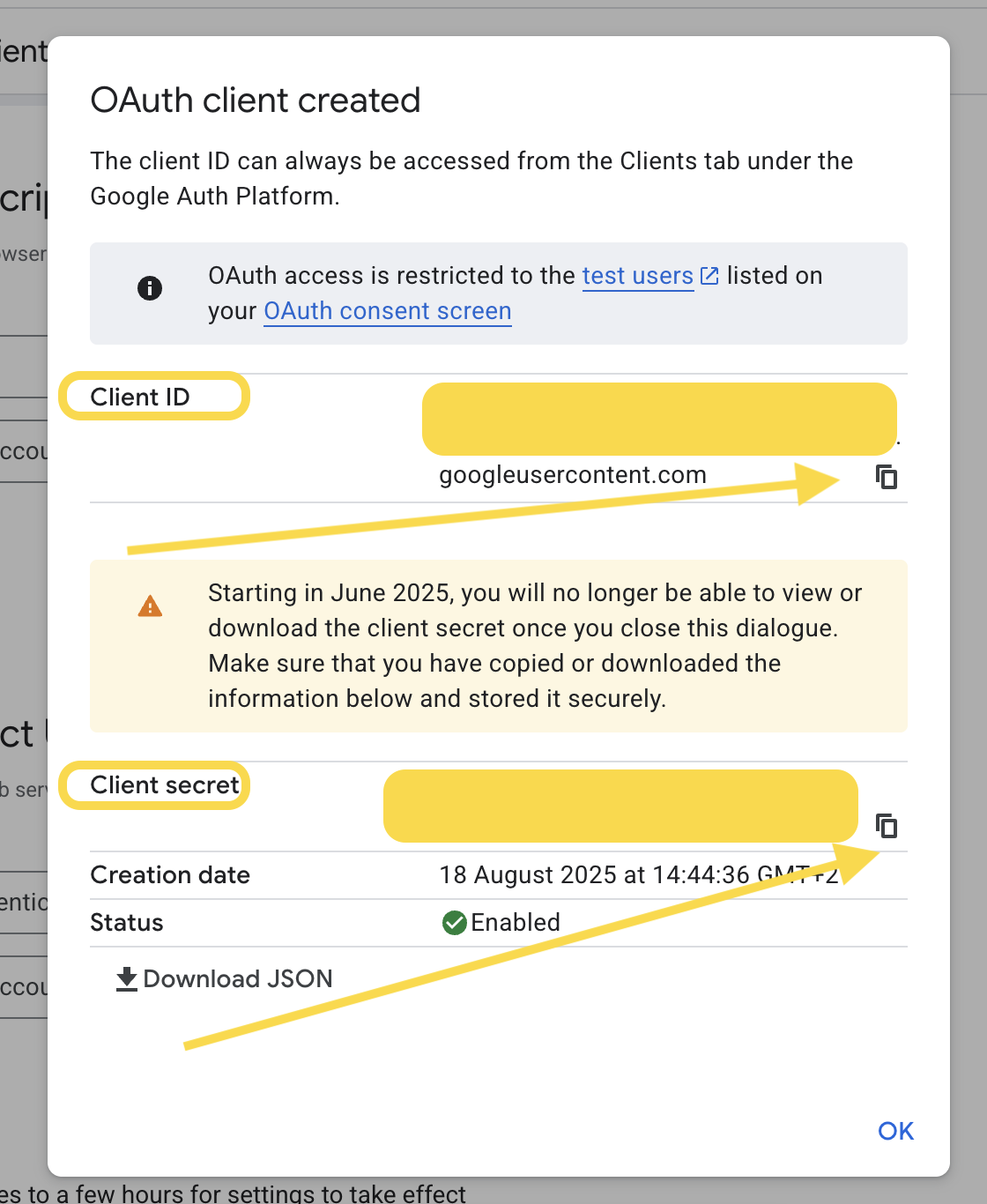
-
In your Shopify admin, on the Sign in with Google page, paste the Client ID into the Client ID field under Credentials.
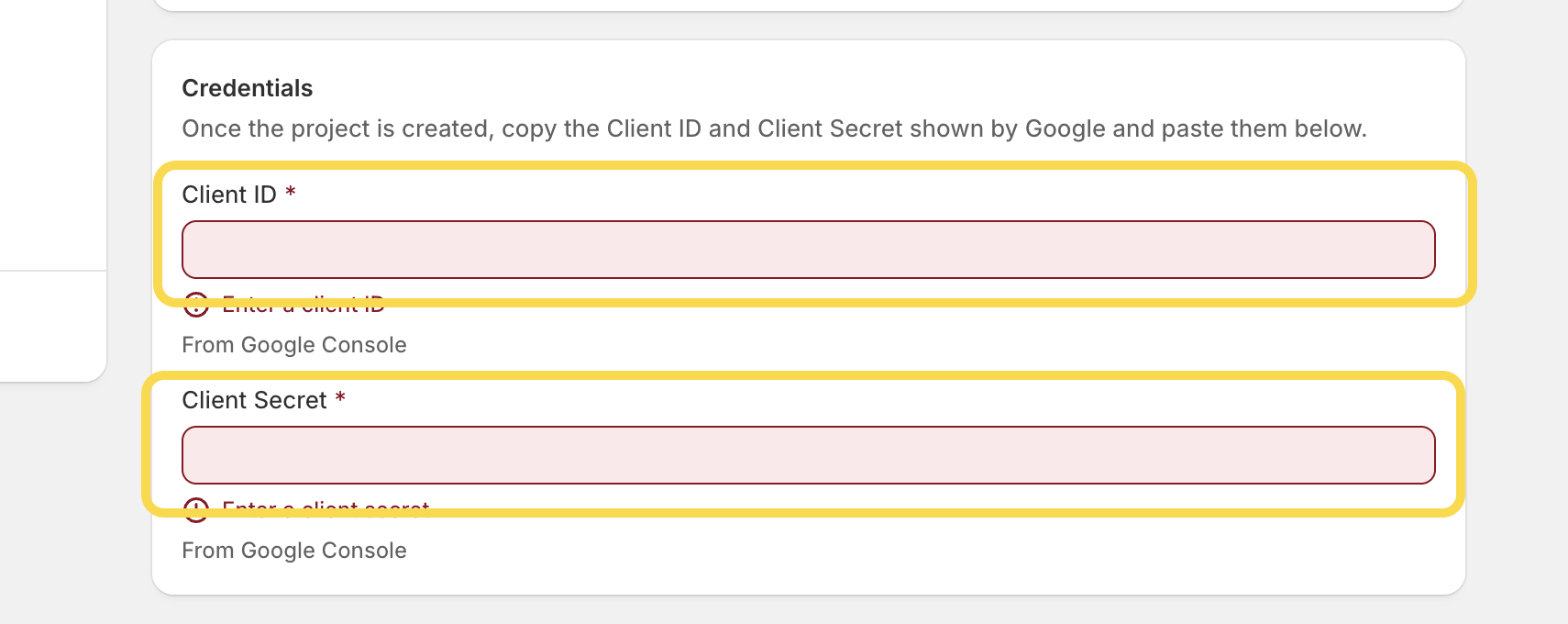
- From the same dialog in your Google Cloud Console, copy the Client secret (see the screenshot in the first step).
- In your Shopify admin, on the Sign in with Google page, paste the Client secret into the Client secret field under Credentials (see the screenshot in the second step).
- In your Shopify admin, click Save button on the top.
-
In your Shopify admin, on the Sign in with Google page, click More actions in the upper right corner -> Preview to review the Google authentication login.
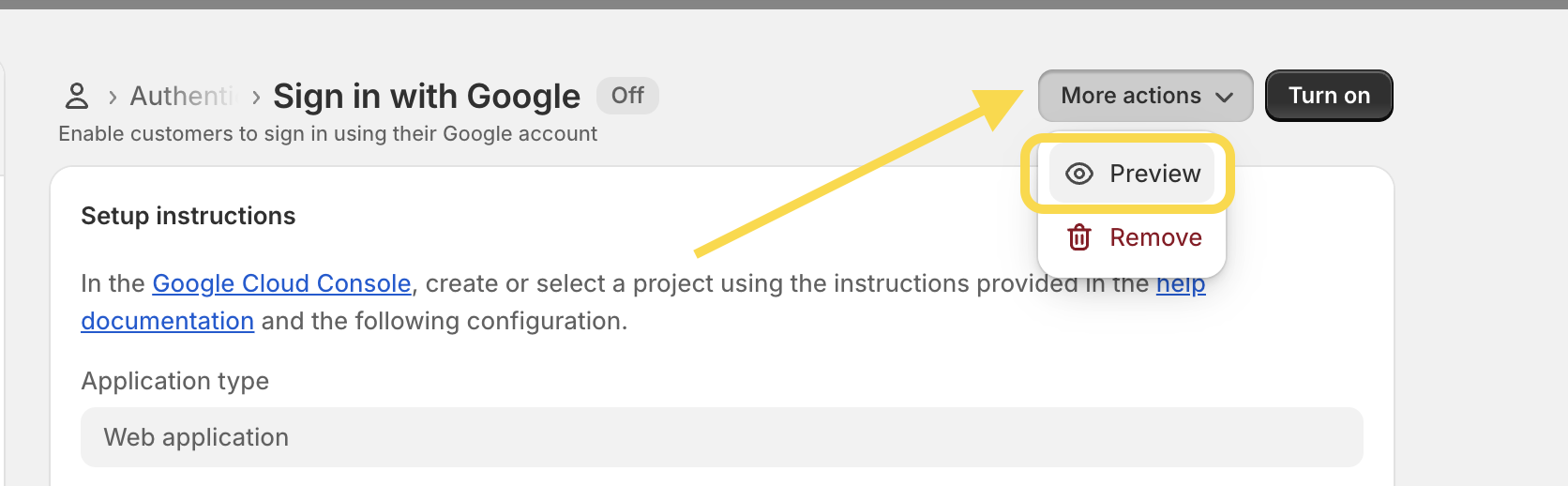
-
If you see the Google sign-in option, click Turn on to activate it. After that, make sure to test it by going to your store’s customer account and signing in with your Google credentials.
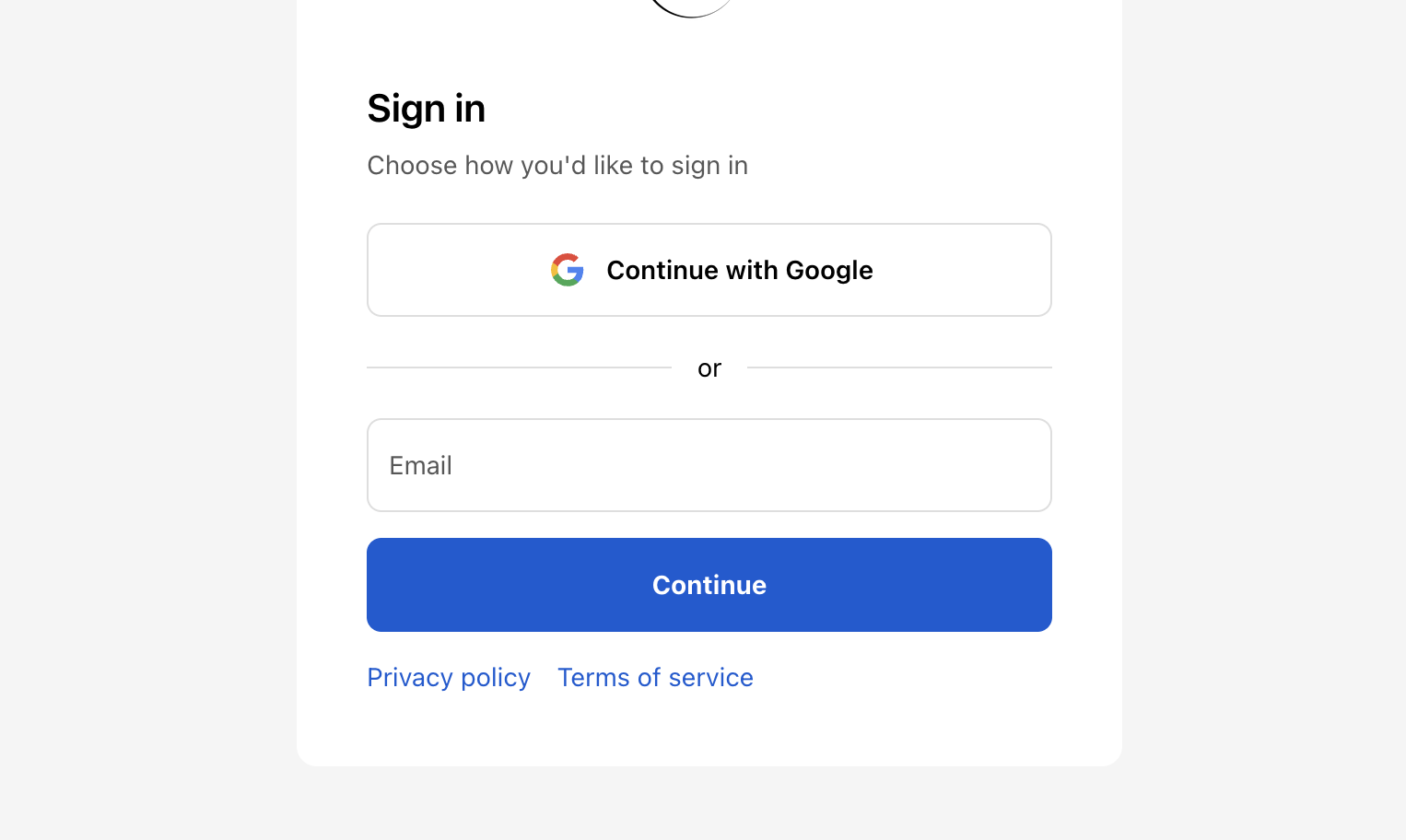
And that’s it! If you run into any issues while setting up Google sign-in, just let us know and we’ll help you out. You can also check out our next article to learn how to set up the Facebook sign-in option for your Shopify store.
