How to change currency formatting on Shopify?
Presenting prices clearly is essential for any ecommerce business to convert visitors into customers. Shopify provides several currency formatting options to customize the way that prices are displayed in your store.
By default, Shopify displays prices in your store’s currency (or in the localized currency), but you may want to change the formatting to include decimals, currency symbols, or other elements that are more readable for your customers.
In this article, we’ll explore the different currency formatting types and currency formatting options available on Shopify, and show you how to use them to customize your store’s pricing.
Currency formatting types
There are four different currency formats that are used in different parts of your store:
| Name | Used in |
|---|---|
| HTML with currency | Online store and Shopify admin |
| HTML without currency | Online store and Shopify admin |
| Email with currency | Notifications |
| Email without currency | Notifications and Order Printer templates |
Currency formatting options
Shopify provides several options for formatting currency, which may include commas, decimals, separators, or else. You can display currency amounts in various ways, including:
| Money format | Rounded | Example |
|---|---|---|
| {{ amount }} | No | 1,135.55 |
| {{ amount_no_decimals }} | Yes | 1,135 |
| {{ amount_with_comma_separator }} | No | 1.135,55 |
| {{ amount_no_decimals_with_comma_separator }} | Yes | 1,135 |
| {{ amount_with_apostrophe_separator }} | No | 1’135.55 |
-
{{ amount }}: This is the default currency formatting type in Shopify, which includes two decimal places, a comma separator for thousands, and a period separator for decimal places.
-
{{ amount_no_decimals }}: This currency formatting type displays prices without decimal places, which can be useful for products that are sold in whole numbers.
-
{{ amount_with_comma_separator }}: This currency formatting type includes a comma separator for thousands and two decimal places. It is commonly used in countries where comma separators are used instead of periods.
-
{{ amount_no_decimals_with_comma_separator }}: This currency formatting type is similar to {{ amount_with_comma_separator }}, but it does not include decimal places.
-
{{ amount_with_apostrophe_separator }}: This currency formatting type includes an apostrophe separator for thousands and two decimal places. This formatting isn’t much common.
Note: Notice that Decimal places will always be shown in your store’s checkout, regardless of what currency format you choose.
How to change the currency formatting?
If you would like to change how, e.g., the product prices display on your product, collection, and other pages, on your store, follow these steps:
- Open your Shopify admin and go to settings.
- In the Store details section, scroll down to the “Store currency”.
- Click the link “Change formatting”.
- From here, you can edit the currency formatting by modifying the formatting options.
- For example, if you want to display product prices as whole numbers instead of decimals, you can change {{ amount_with_comma_separator }} to {{ amount_no_decimals }}.
- Save the changes and check if the prices are being display as you wish.
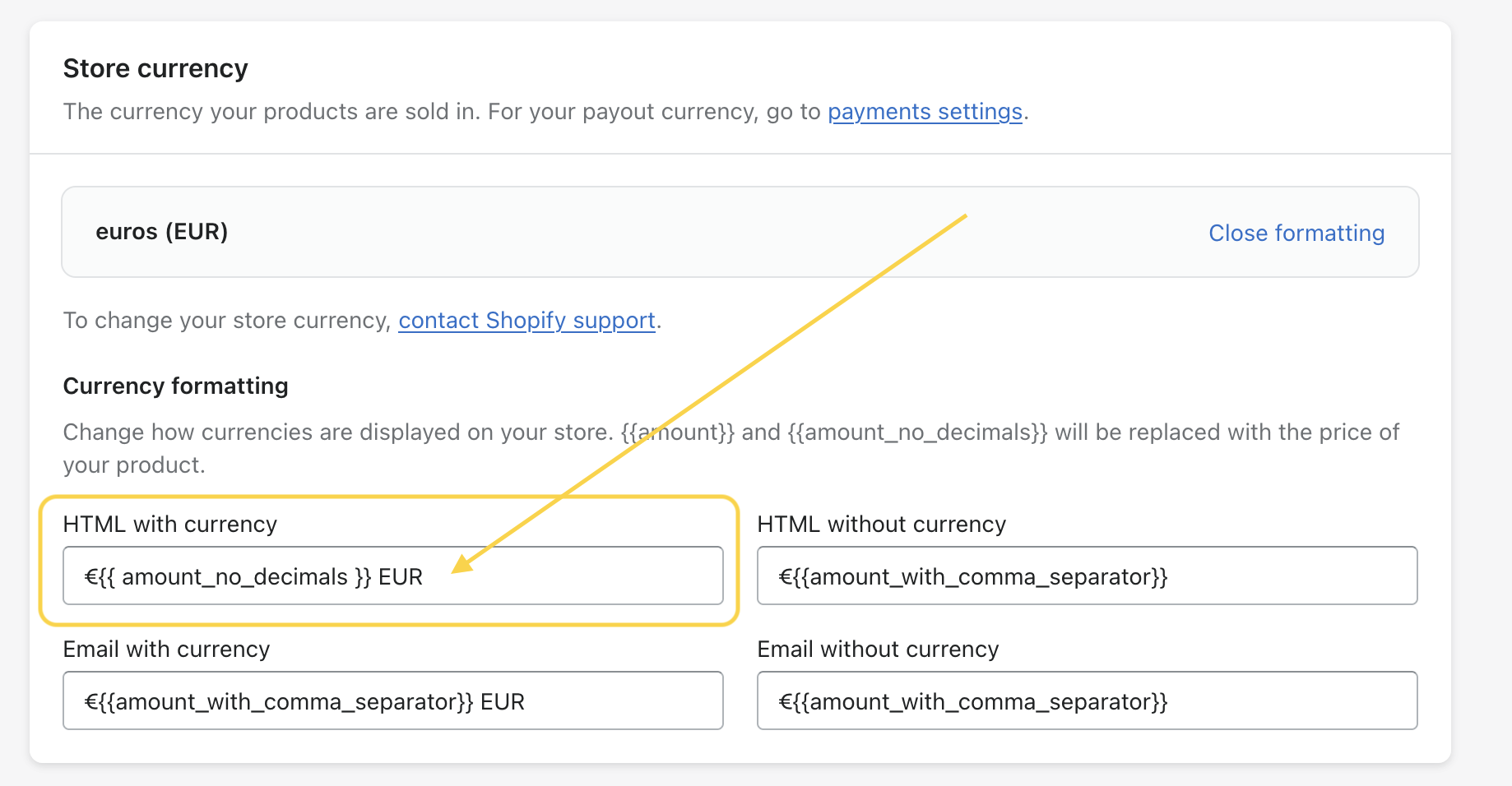
By using these currency formatting types, you can customize the way that prices are displayed in different parts of your Shopify store, including product pages, collections, and cart pages. It’s important to choose the formatting type that works best for your store and your customers, to make it easy to read and understand the prices of your products.
