How to copy and paste sections and blocks across templates in Shopify?
Shopify recently introduced a super handy feature that lets you easily copy and paste sections and blocks in the Theme Customizer. Before this update, merchants had to manually recreate sections and blocks if they wanted to use the same layout across different templates (like the homepage, product page, collection page, etc.). Another option was to copy-paste JSON code from one template to another — something only a few advanced users could manage.
In this short guide, we’ll walk you through how to copy and paste sections and blocks directly in the Theme Customizer to help you save time and stay consistent across templates.
How to copy and paste a section
- Find the section you want to copy. In our example, we’ll copy an Image banner from the Homepage template and paste it into a Product template.
- Click on the section, then click the three dots in the upper-right corner. A dropdown menu will appear.
-
Click Copy to copy the entire section (see screenshot below):
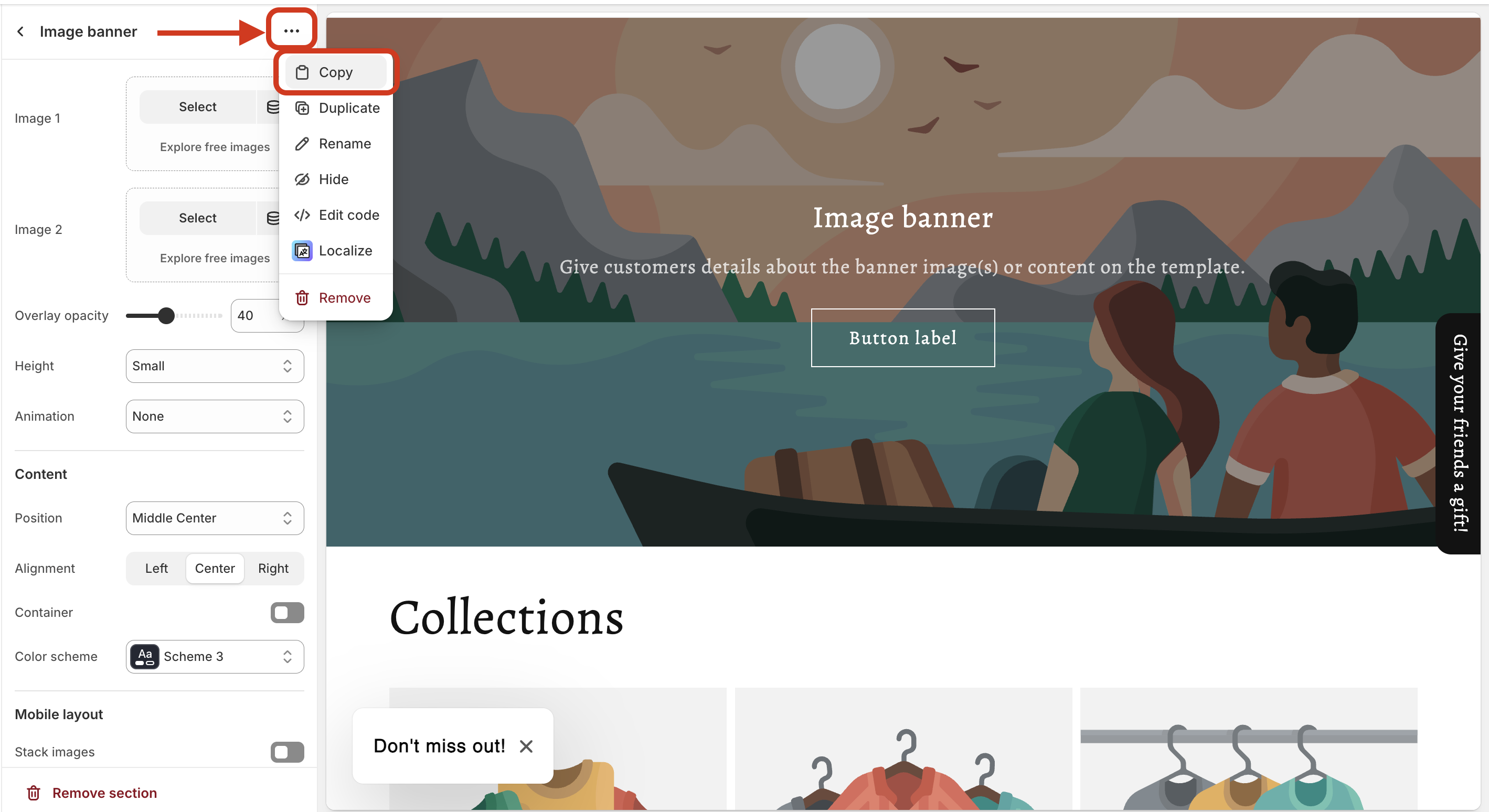
- Go to the template where you want to paste the section — for example, the Default product template.
- In the sections overview, scroll to where you want to insert the copied section.
- Hover between two sections — a blue line with a plus icon will appear.
-
Important! On Mac, hold Control (or use right click) and then click the blue plus icon. This unlocks the option to paste a section. If you don’t hold Control nor use right click, the Paste option won’t show up!
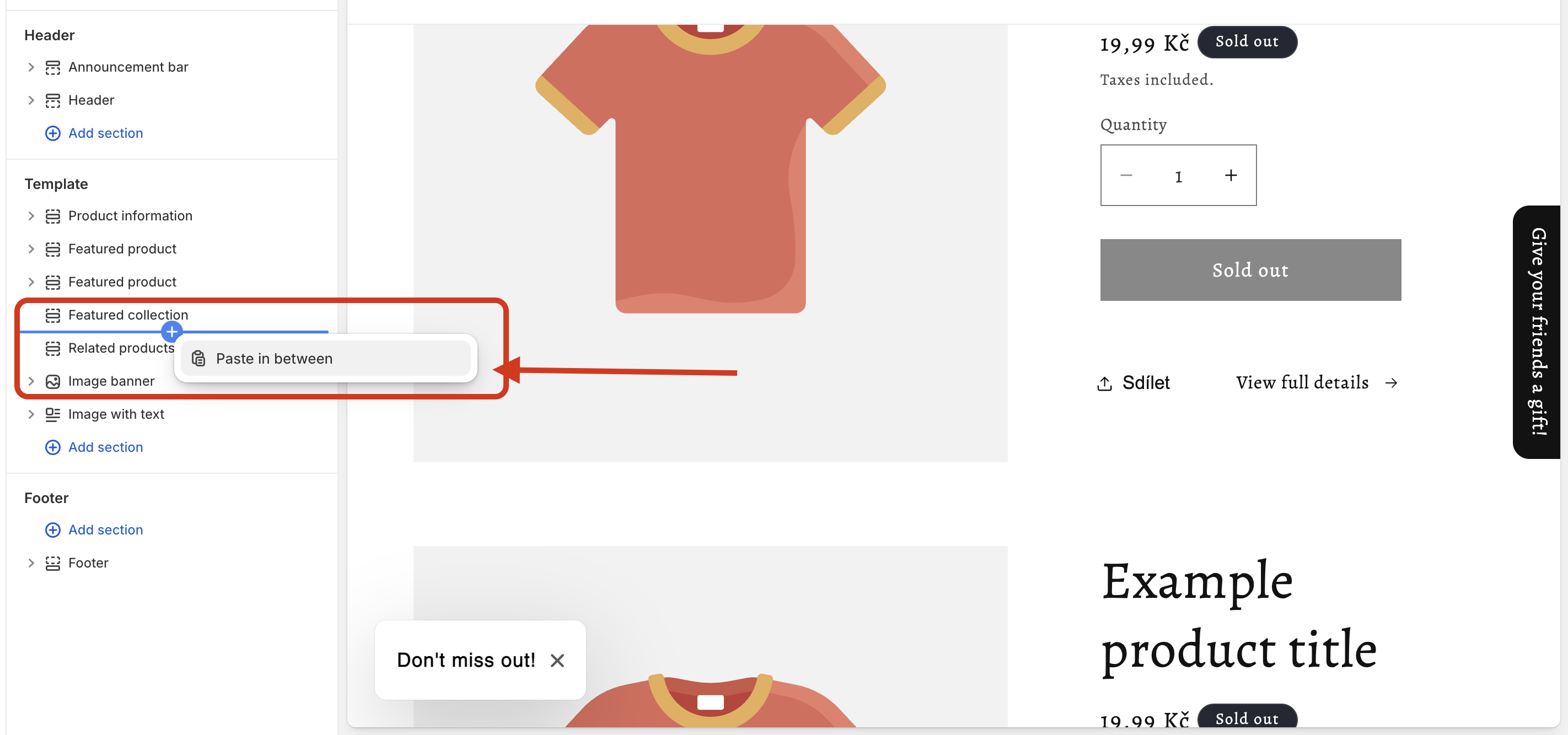
- Paste the section and that’s it!
How to copy and paste a block
You can also copy and paste individual blocks, not just entire sections. The process is the same:
- Locate the block
- Click the three dots → Copy
- In the desired section, hold Control and click the plus icon to insert the copied block. And that’s it!
We hope this quick guide helps you build and manage your Shopify storefront faster and more efficiently. Let us know if you have any questions!
