How to set up a workflow to send Happy Birthday emails to your customers?
Shopify recently added a new trigger to their Flow app, enabling workflows to start when customers join or leave specific segments. This feature opens up great automation opportunities, such as starting workflows when a customer enters a VIP segment. In this guide, we’ll focus on how to use it to send a Happy Birthday email to customers on their birthday.
While there are apps in the Shopify App Store that can quickly set up birthday email workflows with advanced features, this guide will introduce you to Shopify’s new trigger and show you how to create a basic birthday workflow using only Shopify’s official (and mostly free) apps.
Note: The Shopify Email app allows up to 10,000 emails per month for free, with a small fee applied beyond that limit.
To set up this workflow, we’ll go through the following steps:
- Set up a form with the Shopify form that collects customer’s birthday.
- Create a segment that includes customers with a birthday on
today. - Build a workflow to send a birthday email to these customers.
- Customize a Happy Birthday email template with a birthday discount code.
Let’s get started!
Set up a form with Shopify forms to collect your customers’ birthday
To begin, we’ll create a simple form to collect your customers’ birthdays.
- If you haven’t already, install the Shopify Forms app from the Shopify App Store.
- Follow the app’s instructions to create a form. In this example, we’ll create a pop-up form.
-
Customize the form to suit your brand’s needs, adjusting the content, form fields, styling, and behavior. Ensure one of the form fields is set to collect customers’ birthdays.
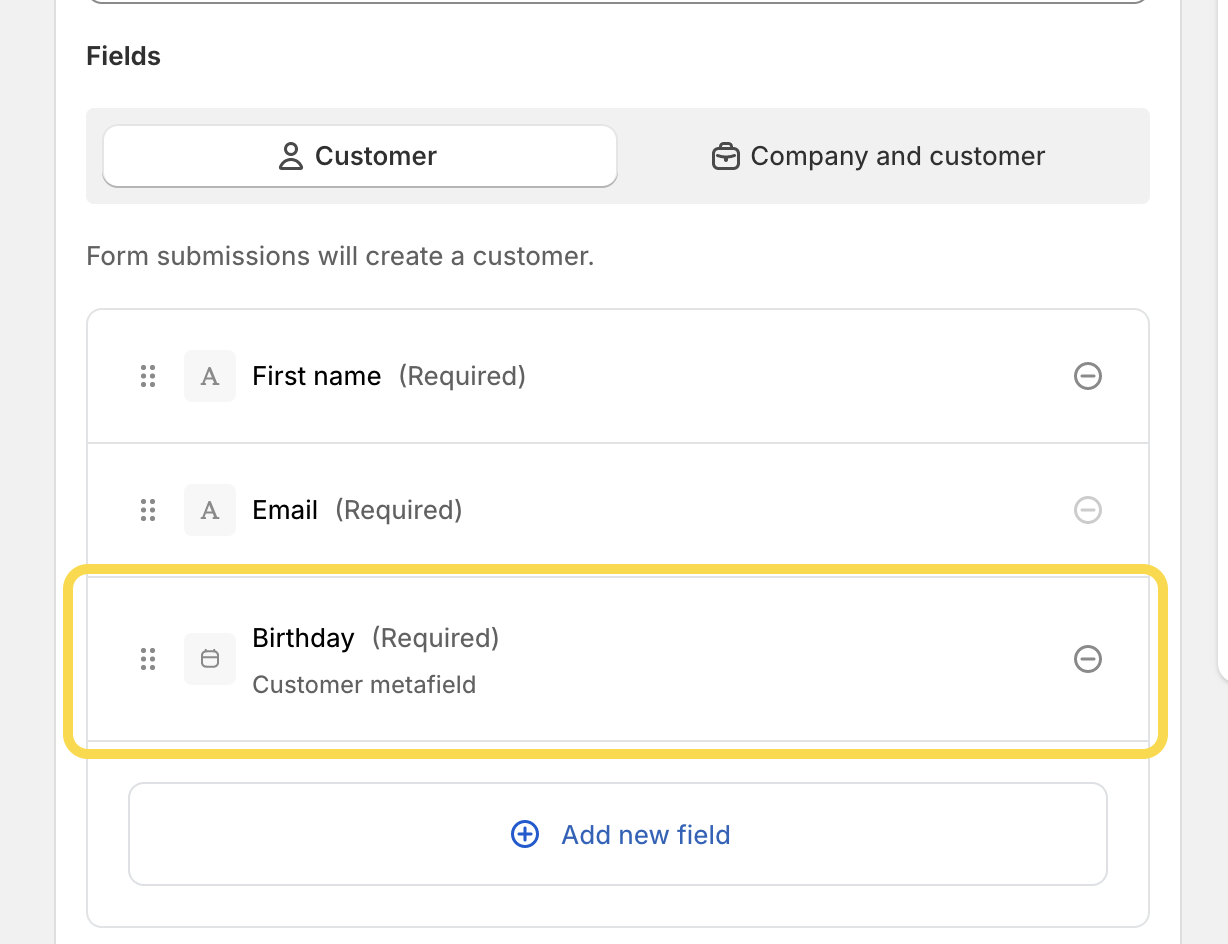
-
When you’re happy with the setup, save the form.
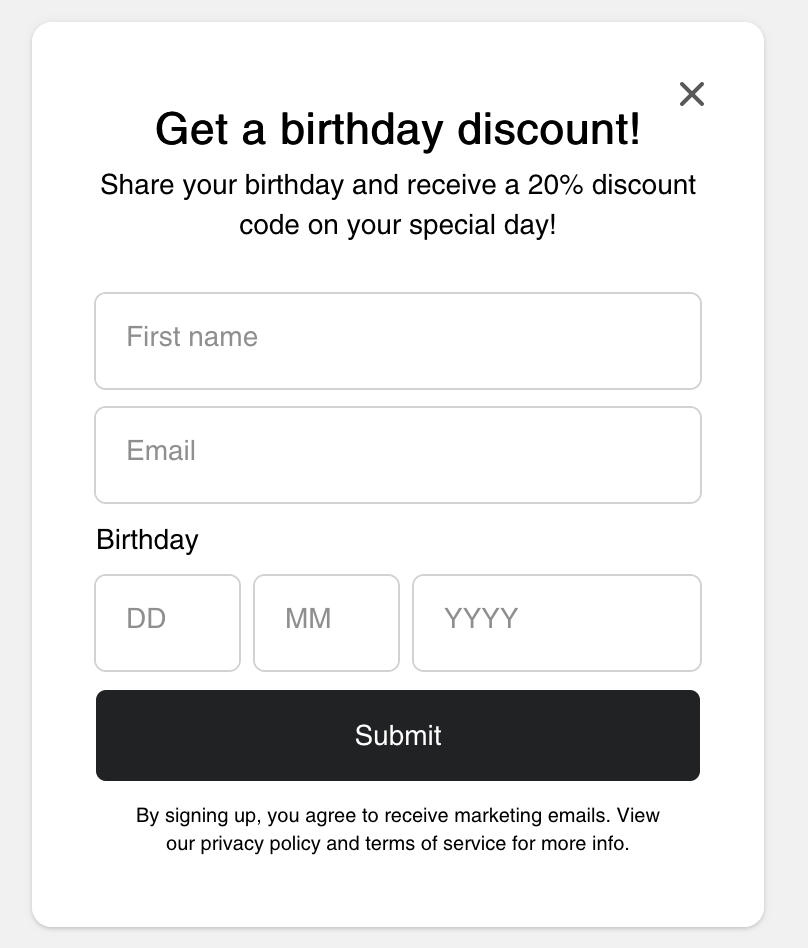
Create a customer segment
Next, we’ll create a customer segment to identify customers who have their birthday today. Before you start, create a test customer and set their birthday to today’s date to confirm the segment works correctly.
- From the Shopify dashboard, go to Customers -> Segments.
- Click the Create segment button.
- Add a condition to include all customers who are celebrating their birthday
today. -
Filter customers by selecting Anniversary, then choose the customer metafield for birthday, and set the day to
today. The condition should look like this:anniversary(date: 'metafields.custom.birthday') = today.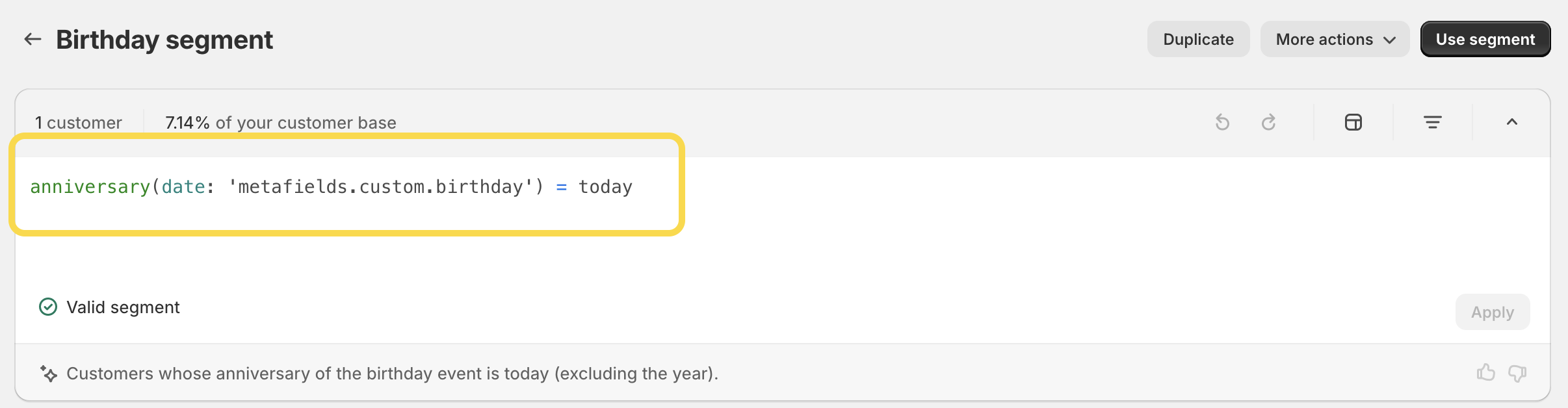
- Save the segment, name it (e.g., Birthday segment) and double check that your test customer is included.
Set up a birthday workflow using Flow.
If you haven’t already, install the Shopify Flow app in your store. Once it’s installed, follow these steps to create the birthday workflow.
Note: If you’d like to skip the manual setup, you can download the customer birthday flow here. Import it directly into your store by selecting Import when creating a new workflow in the Flow app.
- Open the Flow app, click Create workflow, and choose Select a trigger.
- Search for Customer joined segment, and select it as your trigger.
- From the dropdown menu, select your birthday segment, e.g. Birthday segment.
- (Optional): Add a wait condition if you’d like to delay the birthday email. For example, set a delay of 6, 8, or 10 hours. To do so, click Then at the bottom right of the trigger card, select Condition, and set your desired wait time.
-
After setting any optional wait conditions, click Then in the condition card, choose Action and search for Send Marketing email.
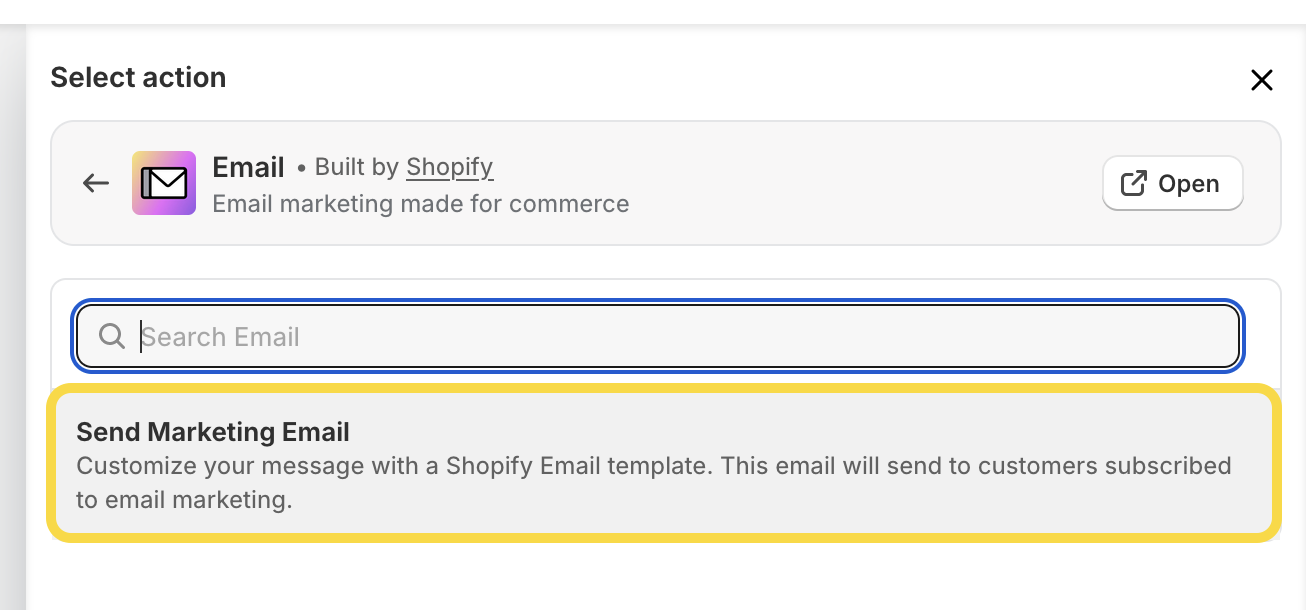
- You’ll be guided through configuring the email in the Shopify Email app. Choose a template (Shopify provides a pre-made birthday template) and customize it to your brand’s style, just as you would with any newsletter. Be sure to save your changes!
-
Your completed workflow to send birthday emails to customers should look something like this:
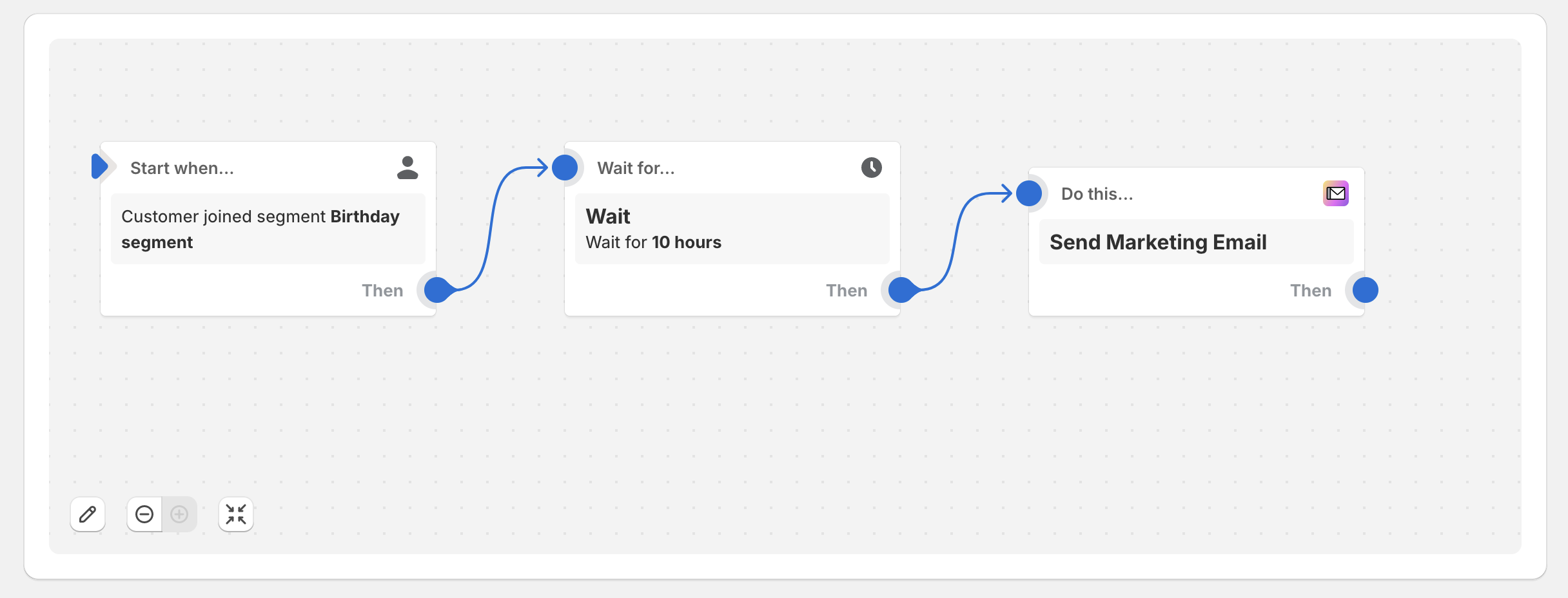
- Don’t forget to test your workflow. You can also check the recent runs in the Flow app to ensure everything runs smoothly.
- Note: Emails will only be sent to customers who are subscribed to email marketing. By default, customers who submit a Shopify form are tagged as subscribed. However, be sure to update the Consent Disclaimer in the form settings to comply with your country’s privacy requirements.
And that’s it! Although this birthday workflow has a few limitations and requires some manual setup, it’s a great way to leverage the Customer joined segment trigger to celebrate your customers. When you’re ready for a more advanced solution, you can explore dedicated apps or add additional features to this setup as needed. Happy workflowing!
